How can we help?
Search for answers or browse our knowledge base
Publications Page
The publications page looks like this:
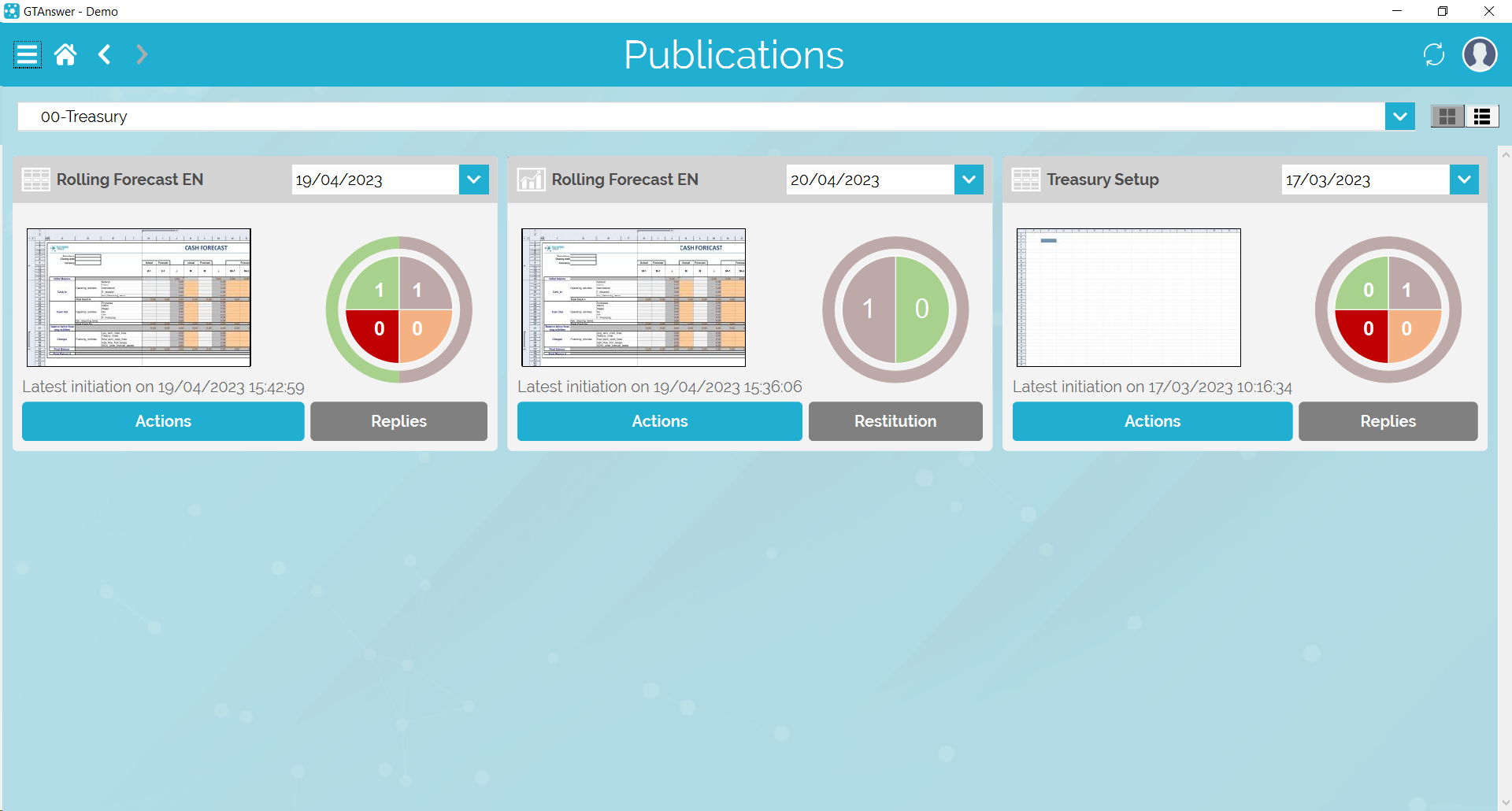
The drop-down list at the top of the page allows you to choose the project whose publications you want to access.
Each publication is presented in the form of a tile. There is one tile per model. Thus, if there are several publications for the same template, a single tile will be displayed and it will be possible to select a specific publication by specifying its Statement Date in the drop-down list located at the top right of the tile.
A preview of the template is displayed below the template title.
- If it is a data collection model:
- The graph on the right displays the status of the entities (no answer, pending, invalidated or validated)
- The “Replies” button allows you to navigate to the answers page
- If it is a restitution model:
- The graph on the right shows the read status for each entity (not seen / seen)
- The “Restitution” button allows you to navigate to the restitution page
In all cases The “Actions” button sends the user model’s actions list. Model’s actions associated with the template.
Starting with version 2023, it is now possible to display the publications as a list using the two buttons on the top right: ![]() .
.
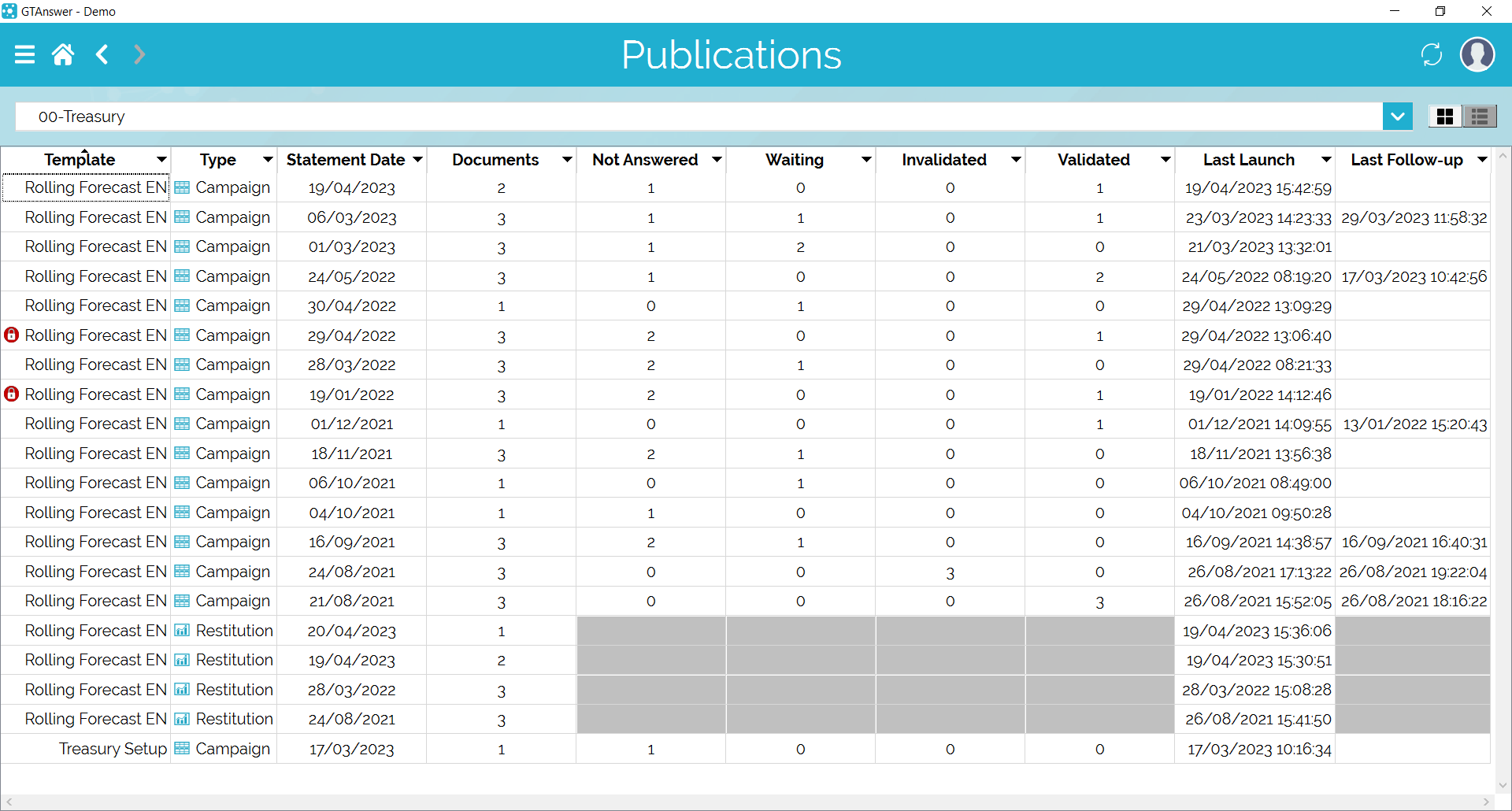
Using this display mode, all publications are displayed in a single table, allowing the user to catch information easily.
- The “Model” column gives the model name, and will display a lock if the publication is closed
- The “Type” column precises the publication’s type: campaign or restitution.
- The “Documents” column precises the number of published documents, corresponding to the number of entities
- Greyed cells are only present for restitution publications, for those these indicators are not pertinent.


