How can we help?
Search for answers or browse our knowledge base
Scaling of GTAnswer
With default Windows scaling
For 100% default Windows scaling, GTAnswer is displayed without any difficulty to view the entire screen.
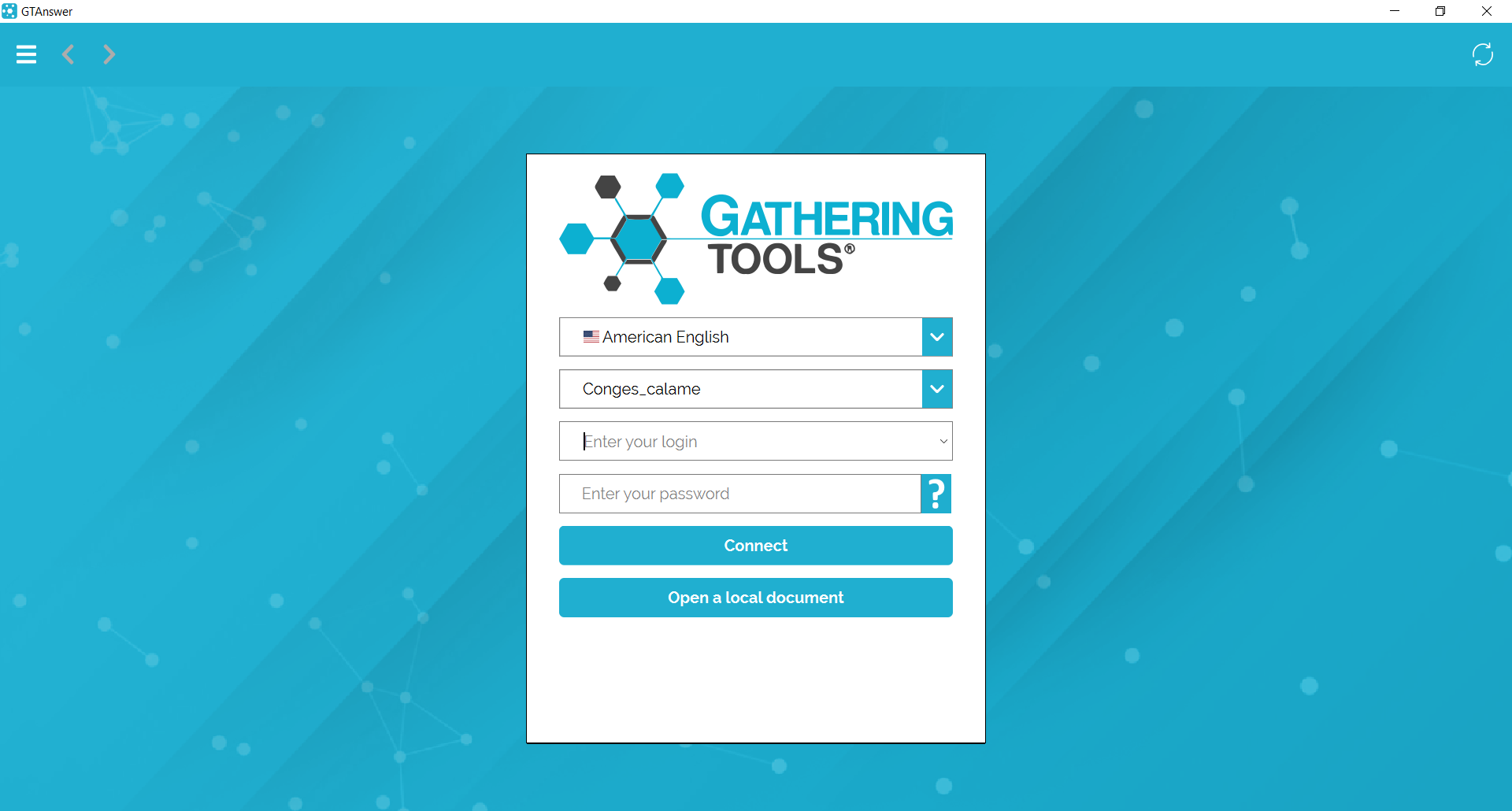
With over 100% Windows scaling
If your Windows scaling in the system settings is 125% or 150% (which can be common for laptops),
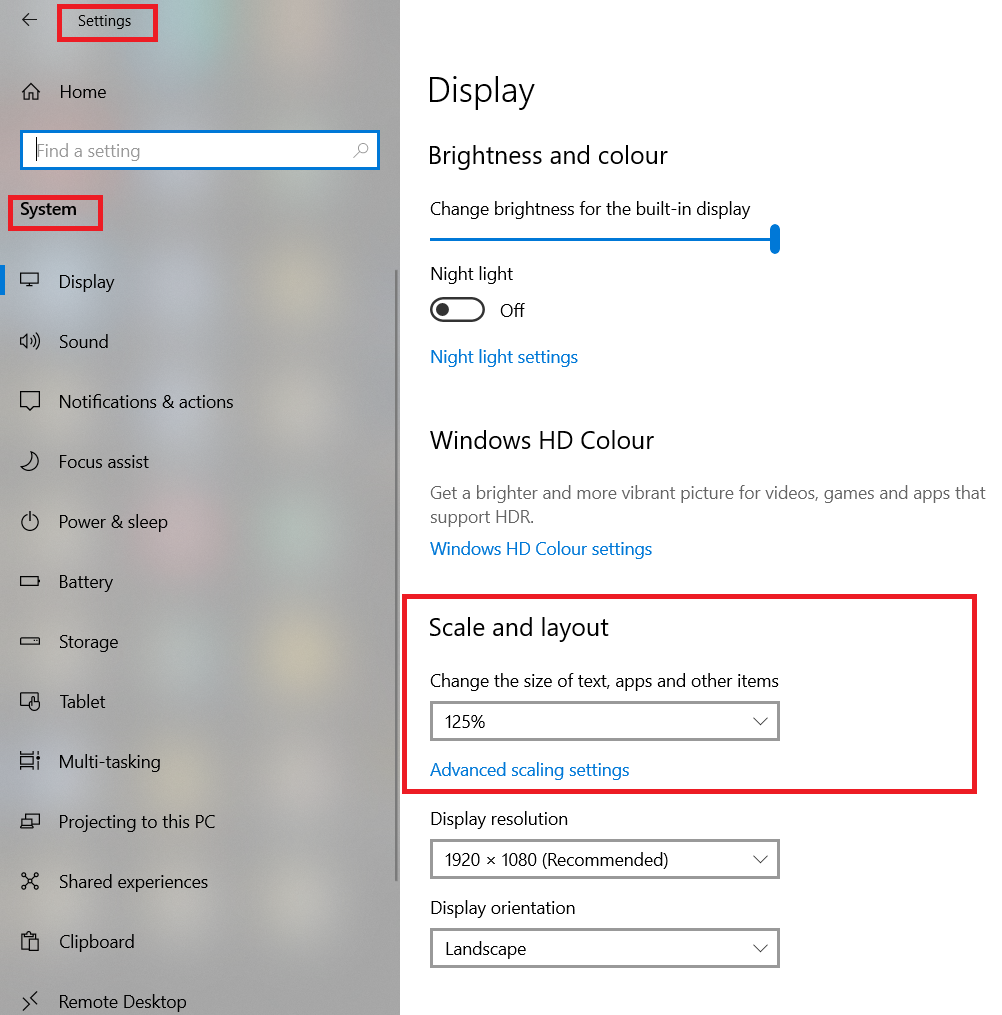
GTAnswer’s display is truncated.
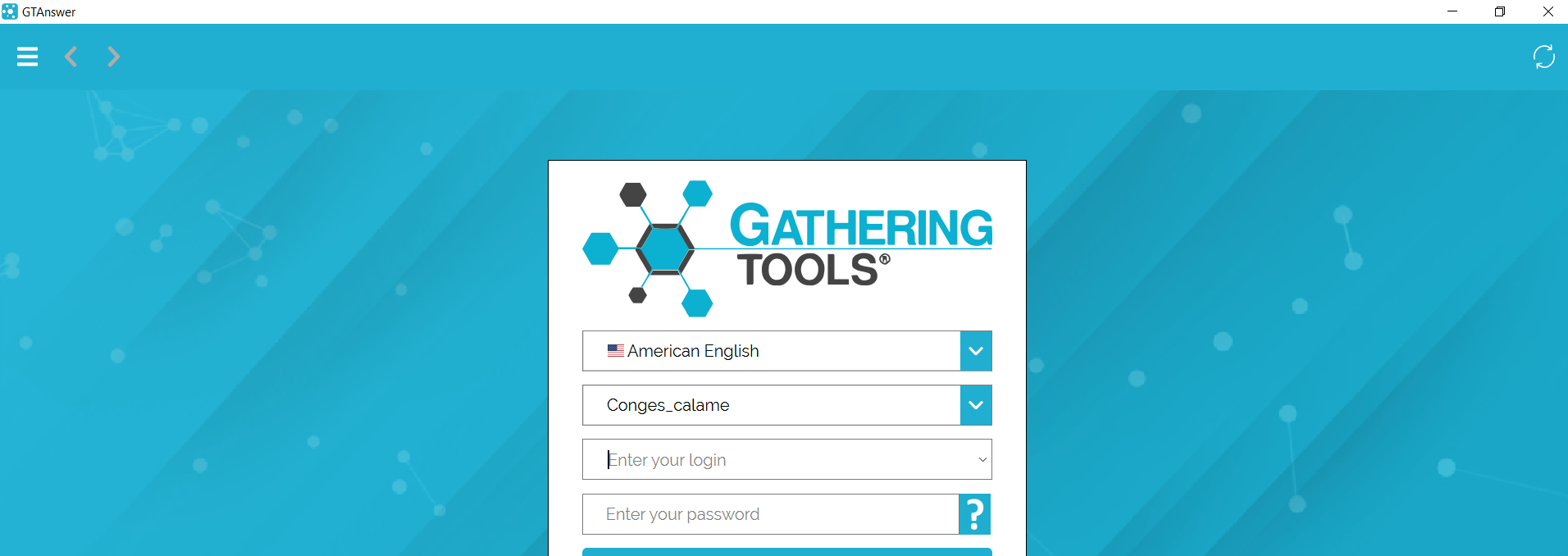
Scaling of GTAnswer
In the case of scaling above 100% on Windows, you can change the resolution of GTAnswer to view the entire screen.
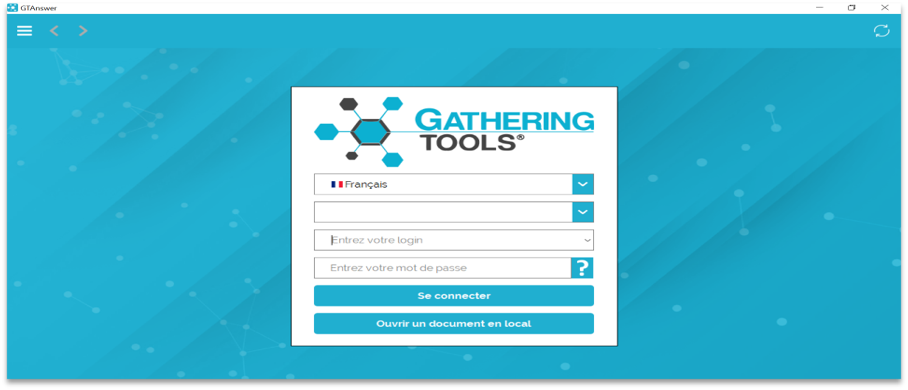
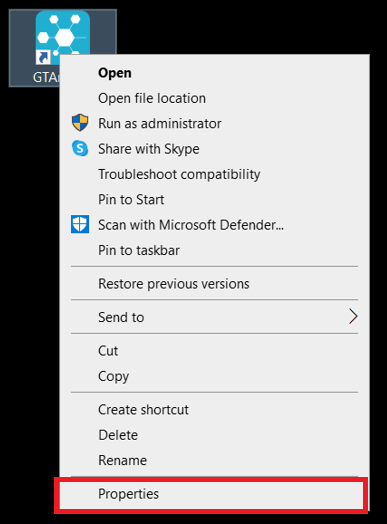
Right-click on the GTAnswer.exe desktop shortcut.
A window opens.
Click on “Properties”.
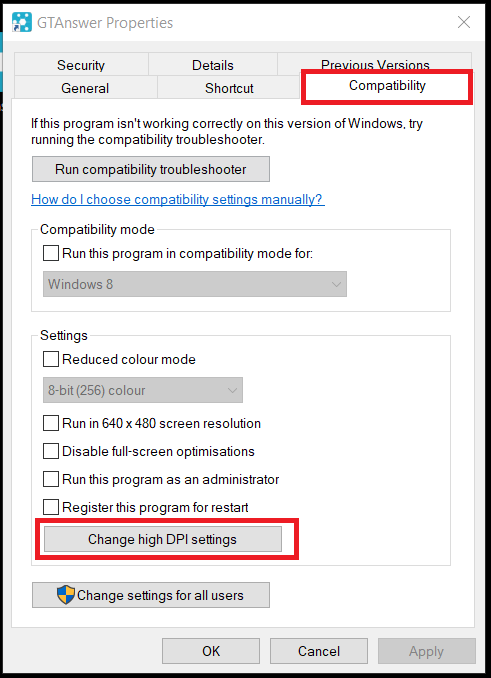
Go to the “Compatibility” tab.
Click on “Change High PPP Settings”.
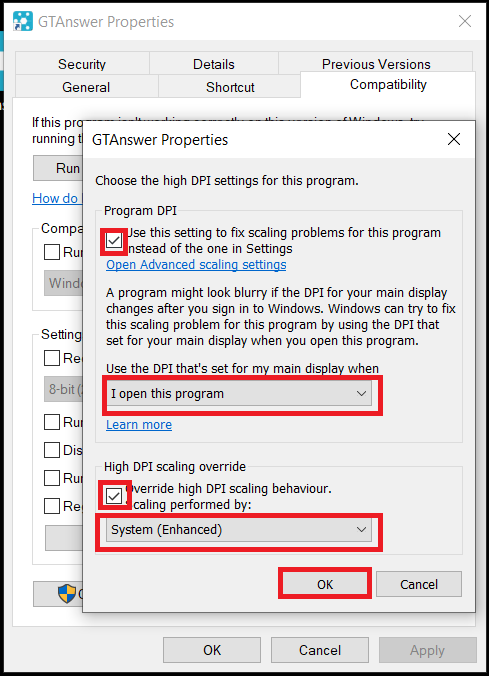
Check the box,
then select from the drop-down menu “I open this program.”
Check the box,
select from the drop-down menu “System (enhanced)”,
then click “OK”.
Once these settings have been made, you will be able to view the entire screen.
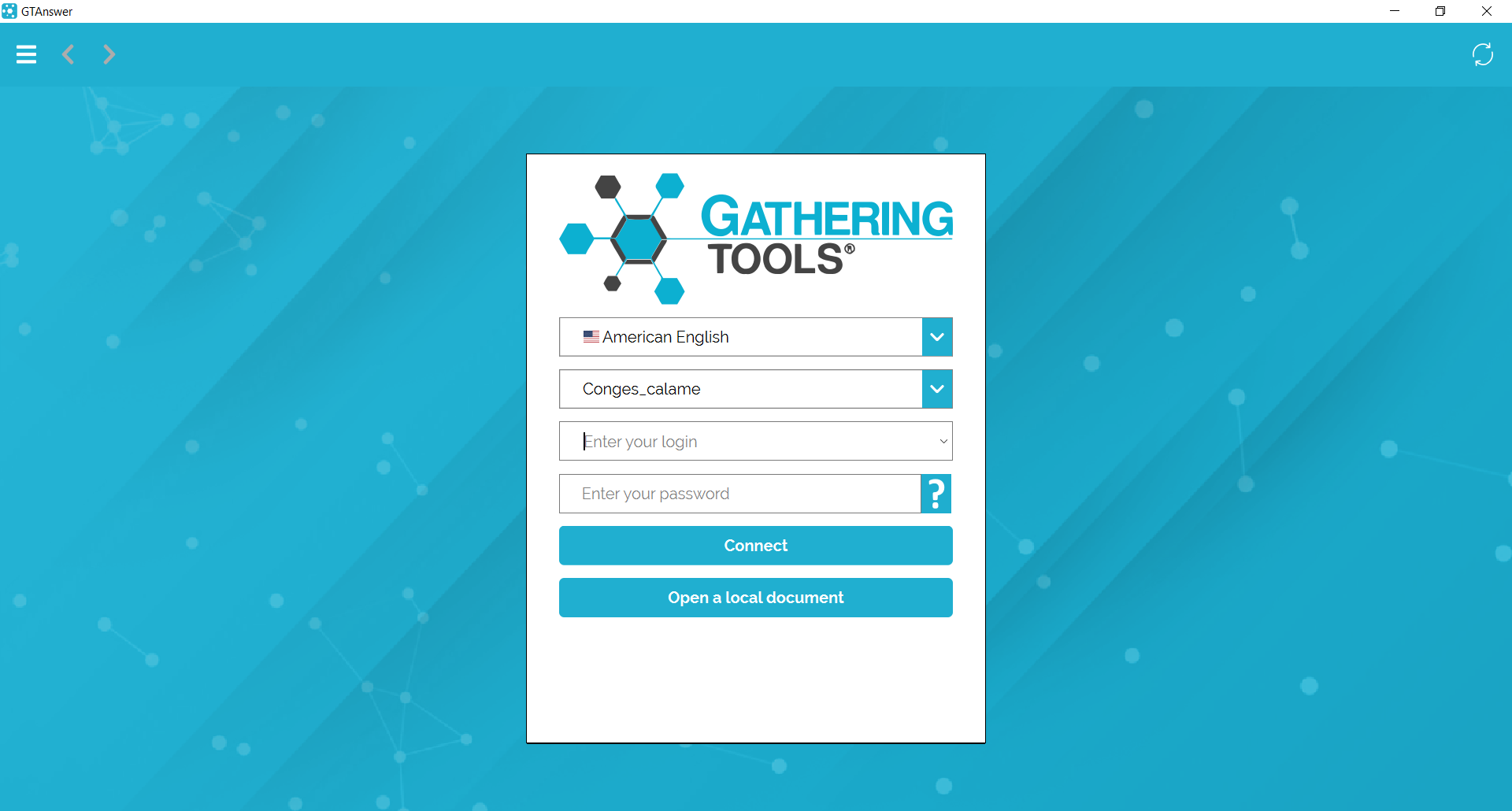
The scaling guide contains all the necessary information.


