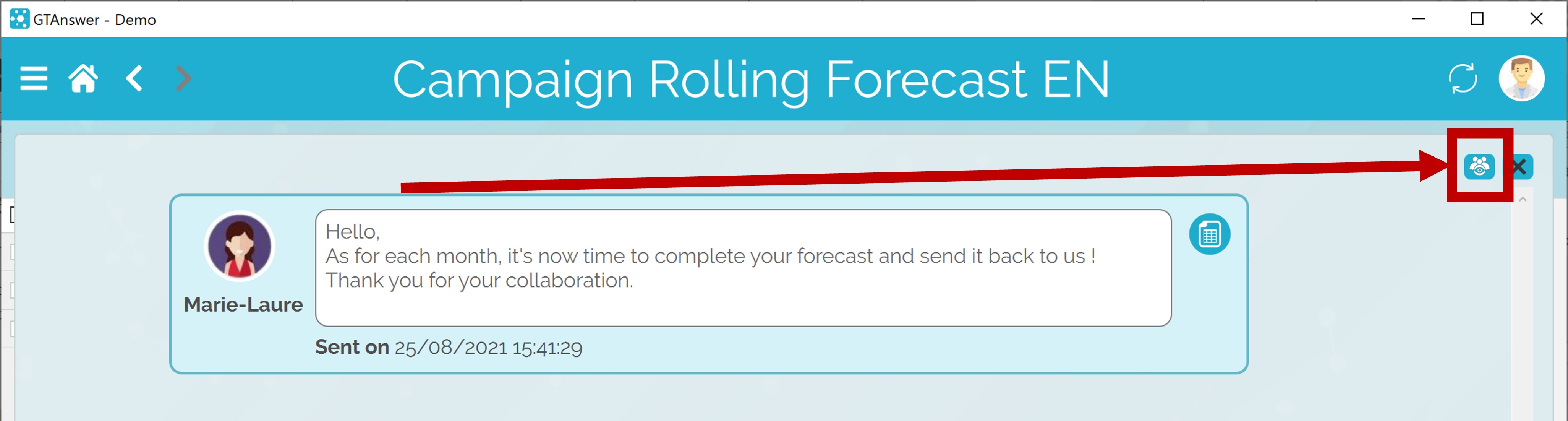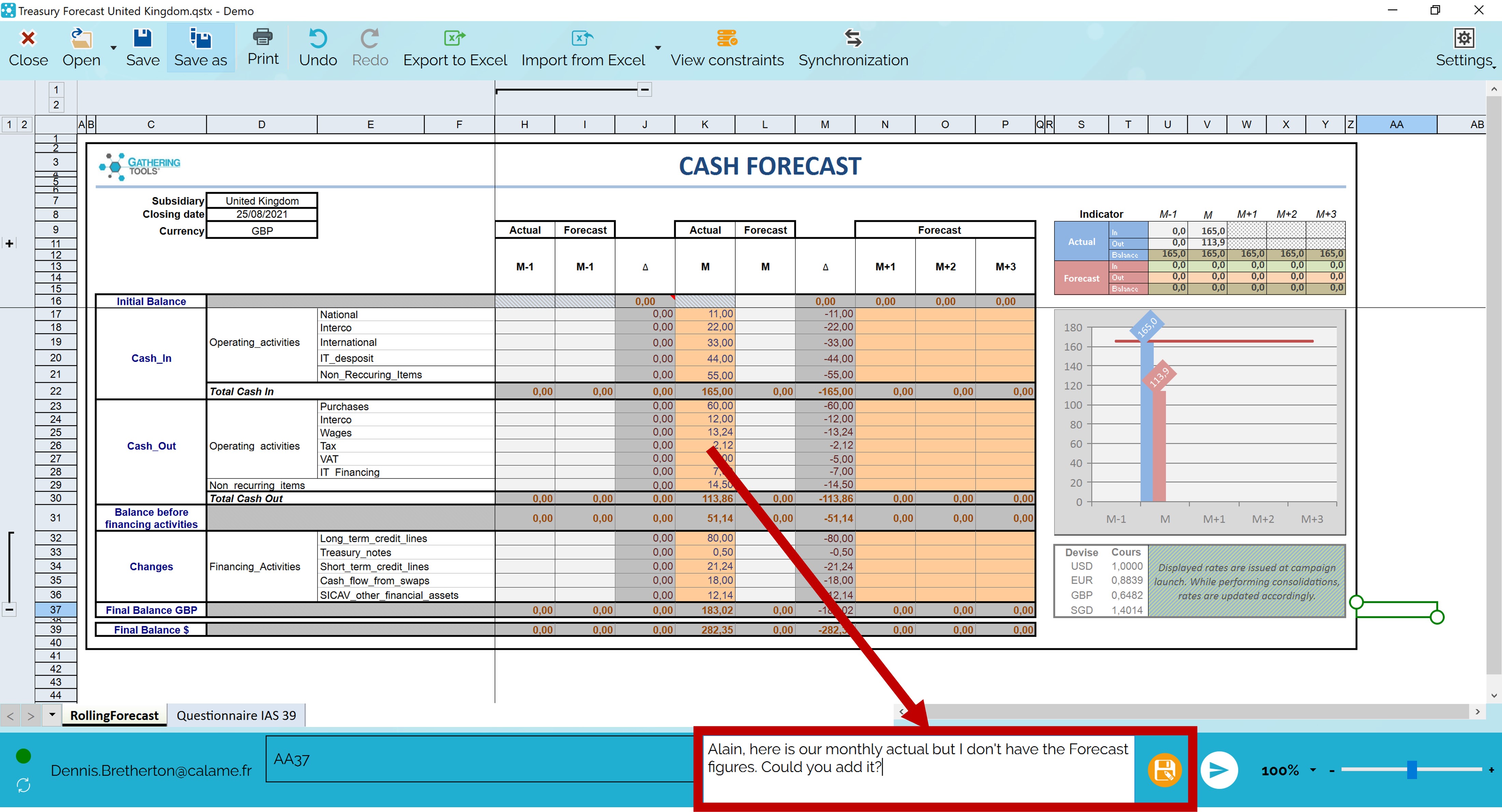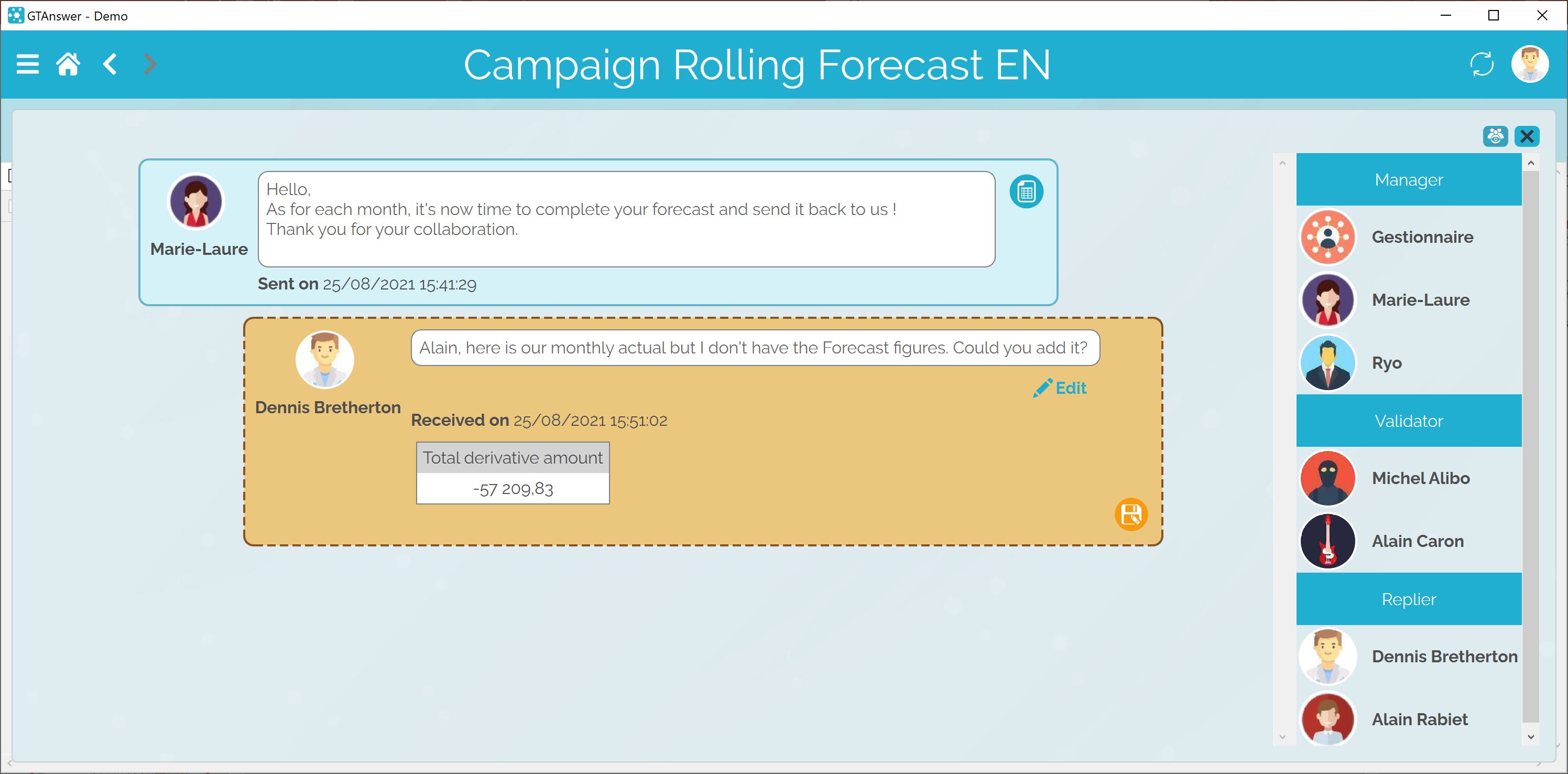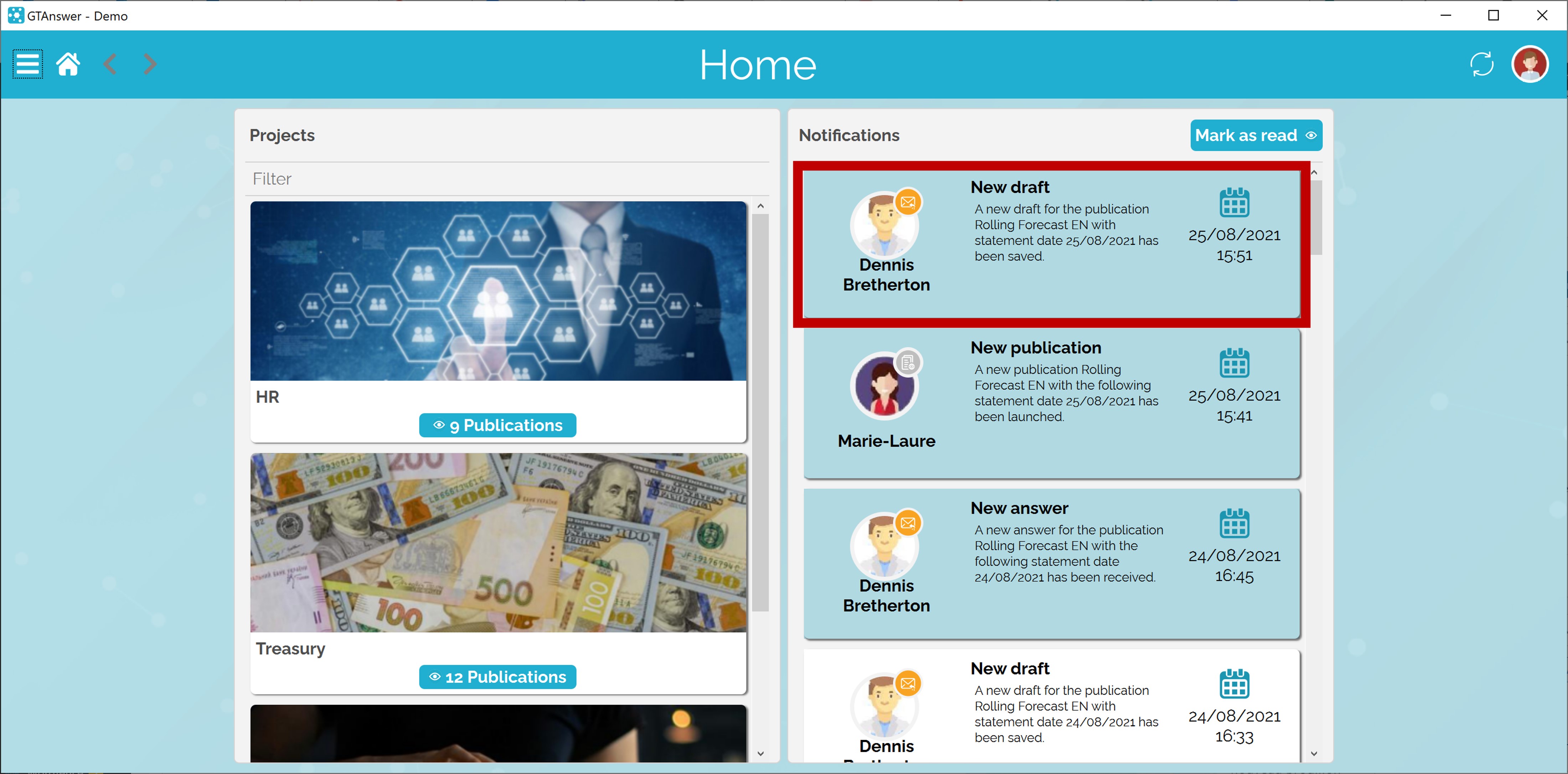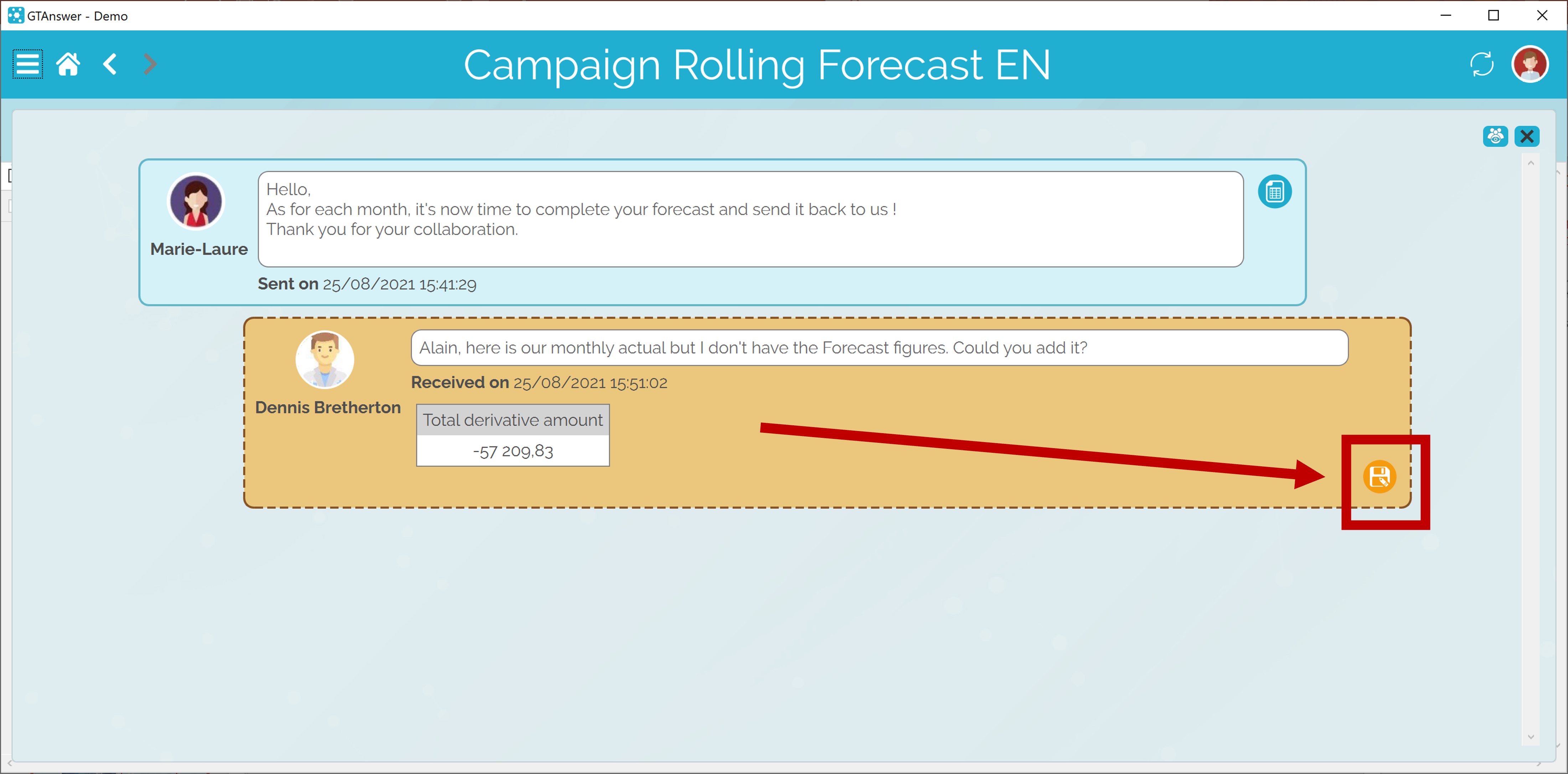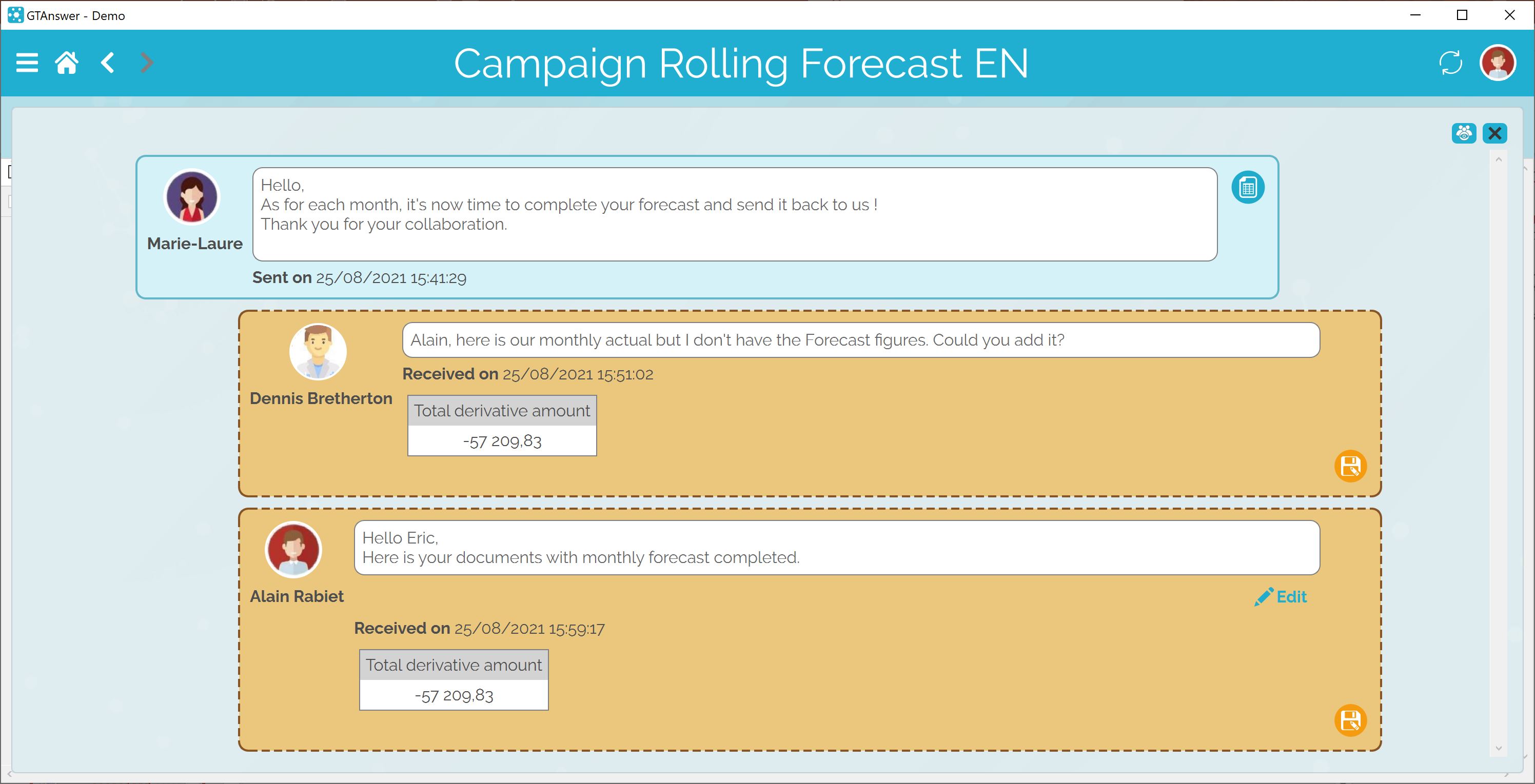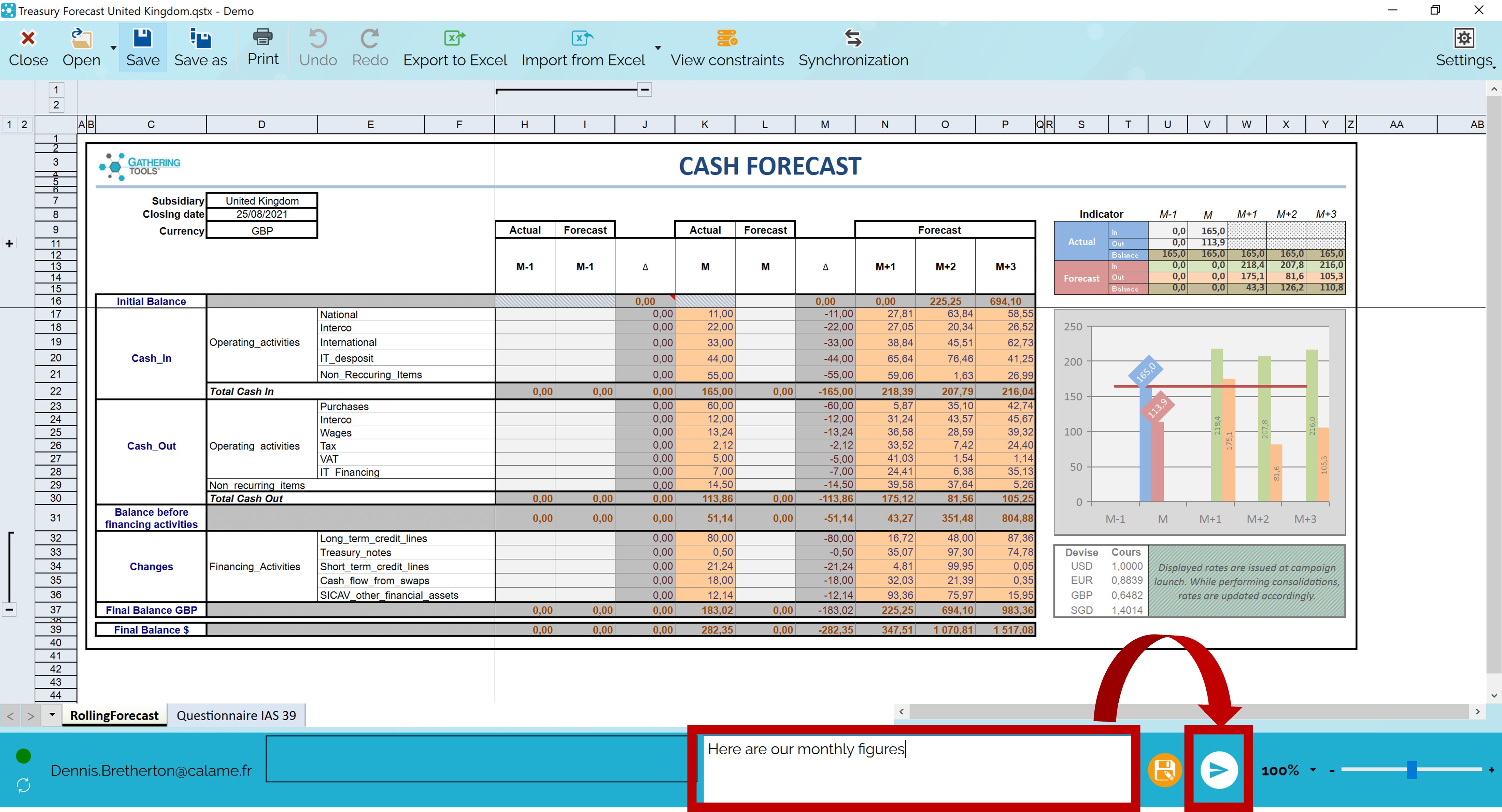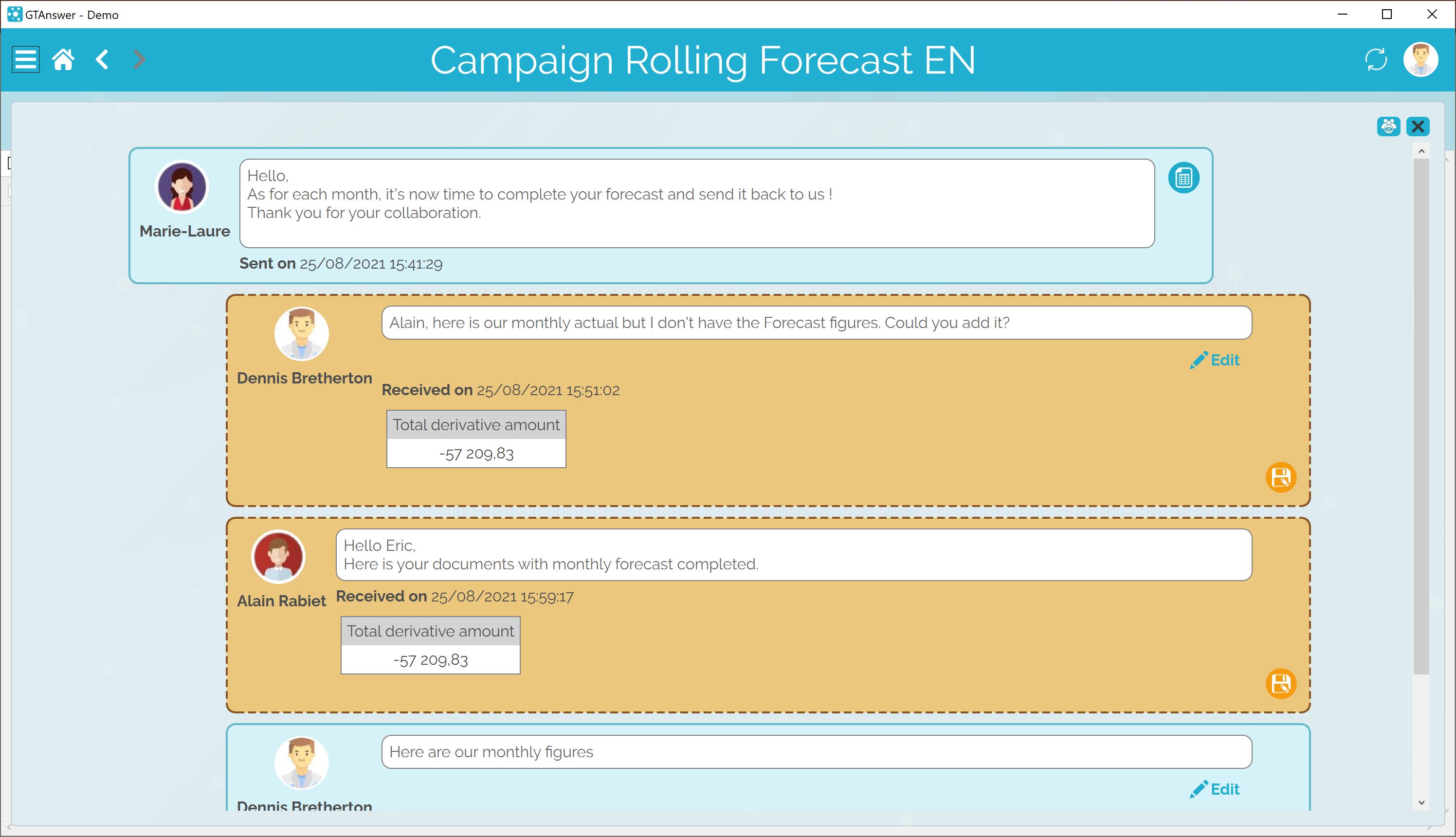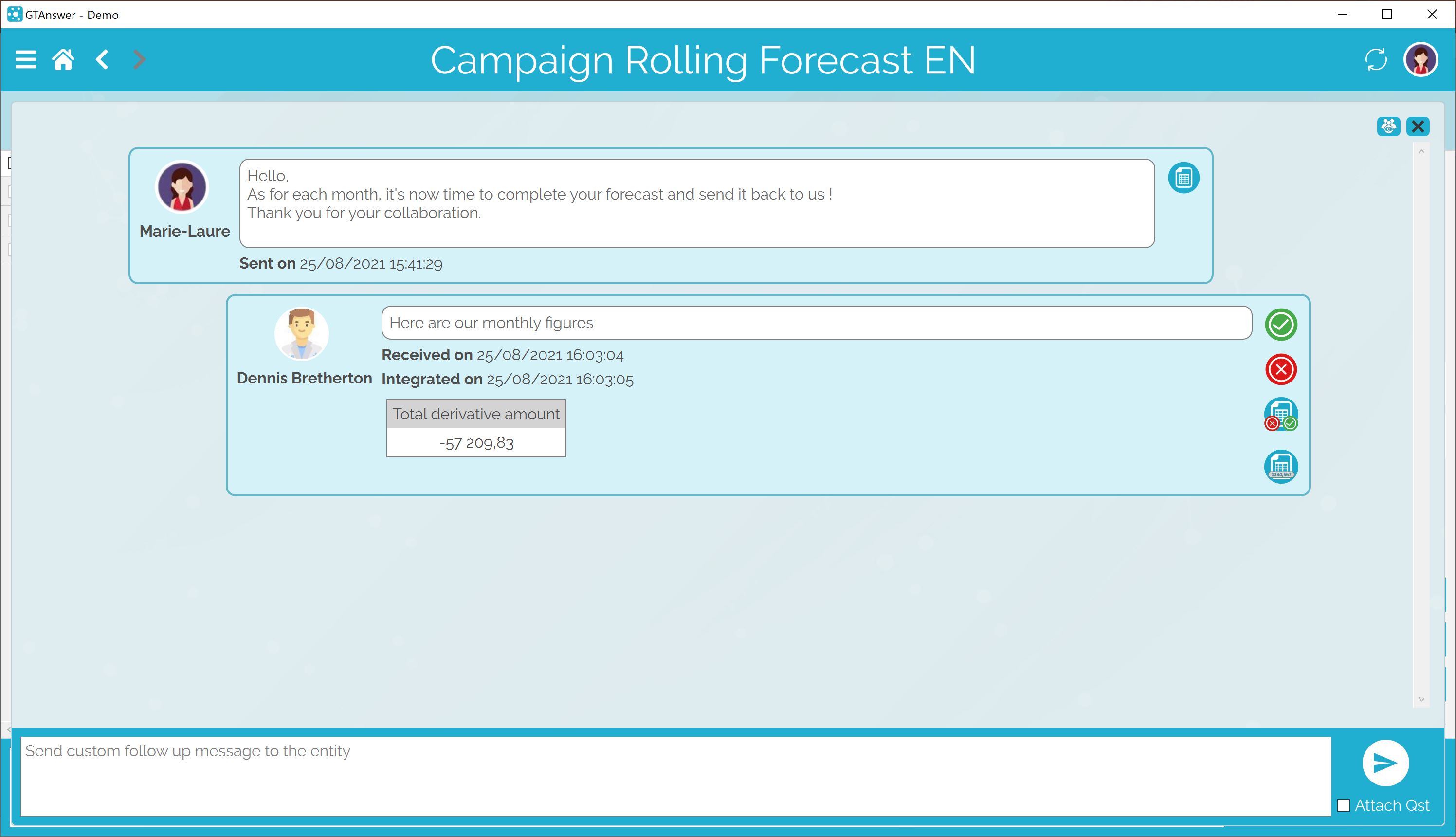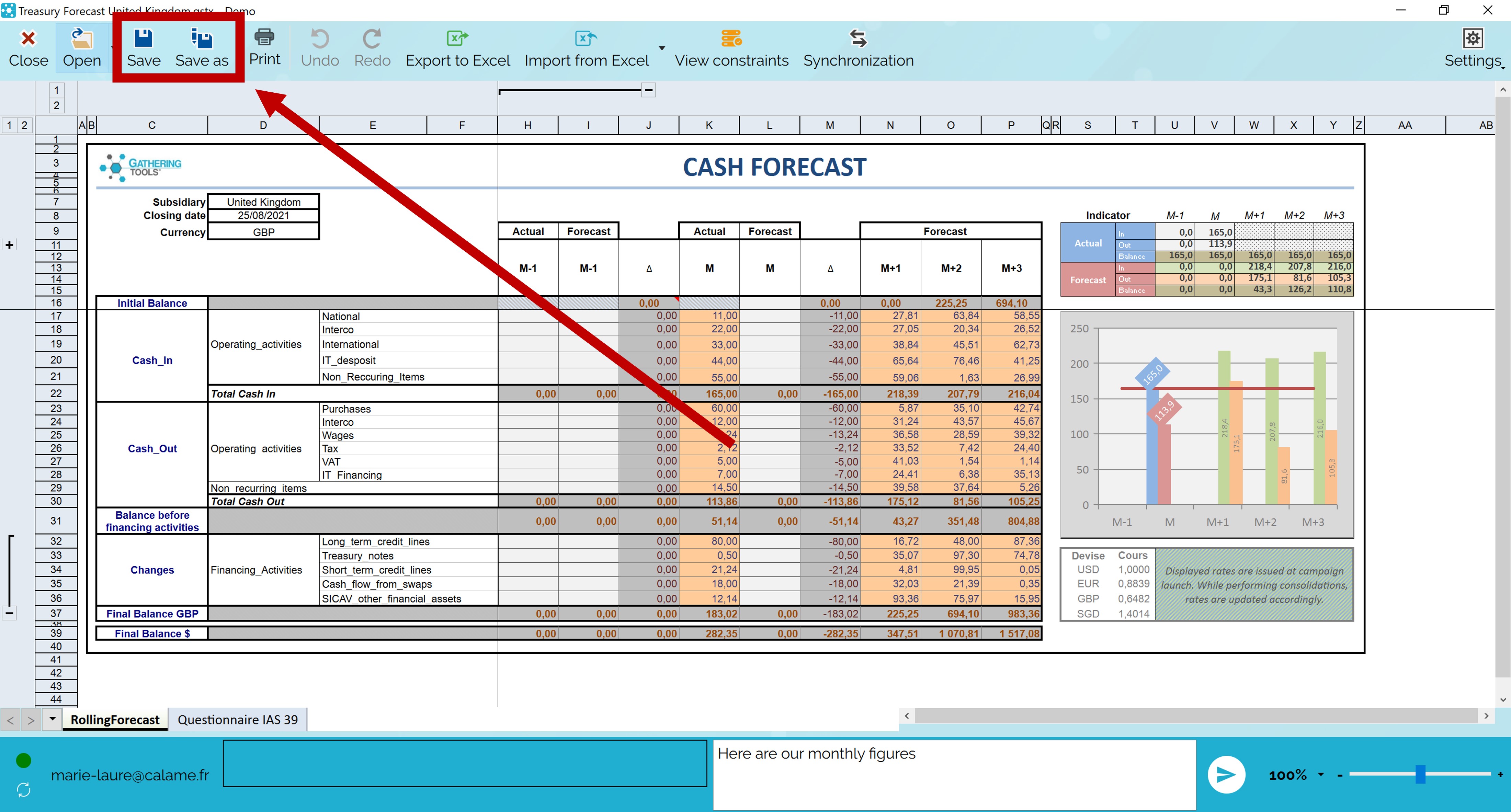How can we help?
Search for answers or browse our knowledge base
Saving a document
GT documents can be large and you may not be able to complete them all at once. GTAnswer offers two ways to save a document in progress:
- Shared drafts
- Exported documents
Using shared drafts
Shared drafts allow you to send your responses even if your documents are incomplete or do not comply with the management rules. Responses published in this way are not visible to managers or validators and cannot be integrated into the database.
However, other users who have access to the document can access it and complete it. Thus, shared drafts can be used to enter a document collaboratively.
Note: to use shared drafts, you must have an account and be logged in.
In the discussion thread, display the list of participants in the entity by clicking on the ![]() button.
button.
The application then displays the list of participants on the entity. In the example, we see that there are 2 respondents:
- The user currently logged in (Dennis Bretherton)
- Another user (Alain Rabiet)
Eric has filled in the Actual column but not the Forecast columns because he does not have this data.
He, therefore, writes a comment asking Alain to complete the document.
Finally, he saves the draft by clicking on the ![]() button.
button.
In the updated thread, we see the shared draft. It will only be visible to the respondents.
Alain will then receive a notification informing him that Eric has published a new draft.
He can open the draft by clicking on the ![]() icon.
icon.
Alain will now update the Forecast columns. He will then enter a comment describing his action, and save it again as a draft so that Dennis can check the data before submitting it to the validator.
The updated thread shows the new draft published by Alain.
Dennis will receive a notification that Alain has posted a draft.
Once opened, he can see that Alain has filled in the missing data columns. He can then transmit the response. To do this, he will enter a comment for the validator and then click on the ![]() button.
button.
Here is the discussion thread as seen by the respondents: we see the 2 successive drafts, then the response sent by Dennis.
And here is the same thread as seen by the validators or managers: only the answers appear, the drafts are not shown to them.
Exporting the document
Exporting a document can be useful in several cases:
- If you plan to work on the document in offline mode
- If you want to transfer the document to another user. Note that the developer can prevent an unauthorised user from accessing the document, based on their validated email address.
To export your document, click on the “Save” or “Save as…” button.
GT documents (.qstx extension) can be opened by double-clicking on the file or from the login screen by clicking on the “Open local document” button on the login page.