How can we help?
Search for answers or browse our knowledge base
Hide a sheet
A hidden sheet will not appear in the GTAnswer module. Hidden pages are useful for storing reference data, intermediate calculations and anything else that should not be shown to users.
Hiding a sheet
To hide a sheet, right-click on the sheet you wish to hide and, from the pop-up menu, select the “Hidden Sheet” option. The hidden sheet icon then appears on the page sheet:

The “Reference” sheet is hidden
Notes :
- A sheet can only be hidden if all its components are controls.
- A document must contain at least one visible sheet
Export status of hidden sheets
The Hidden page export status property allows you to define the status of the Excel workbook tabs, which will be generated during an XLSX export or a restitution if the document page is hidden:
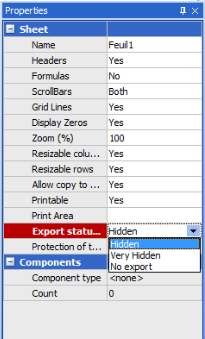
- Hidden: the hidden page is hidden in the XLSX file, but the user can display it from Excel (by right-clicking on the sheets, then “Display”).
- Very hidden: the hidden page is hidden in the XLSX file and the user can display it by opening the VBA editor and modifying the “Visible” property of the very hidden sheet or by using a VBA macro containing a statement of type Sheets(“Sheet_Name”).Visible=True.
- No export: the hidden page is not exported to the XLSX file. In this case, all formulas pointing to this sheet in the QST will generate an error in Excel.
Dynamic hiding
It is possible to hide sheets dynamically using a conditioning.


