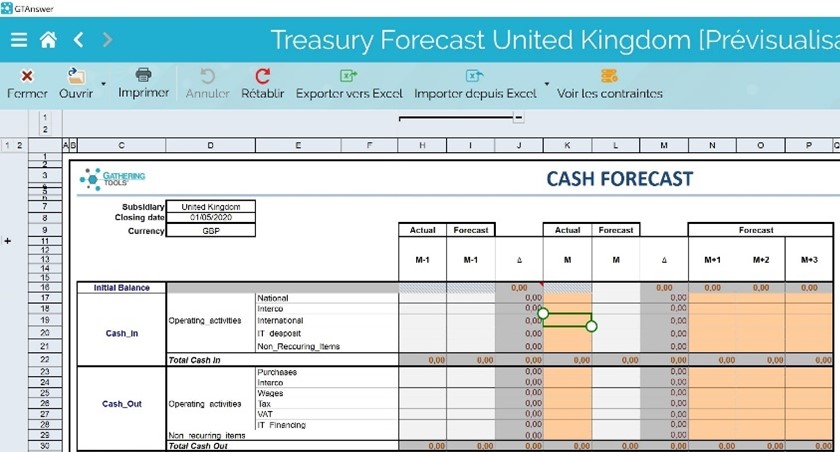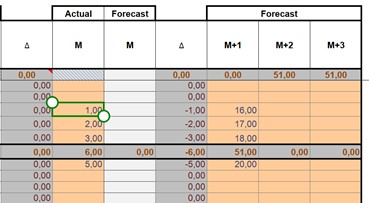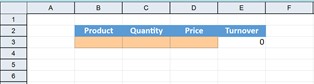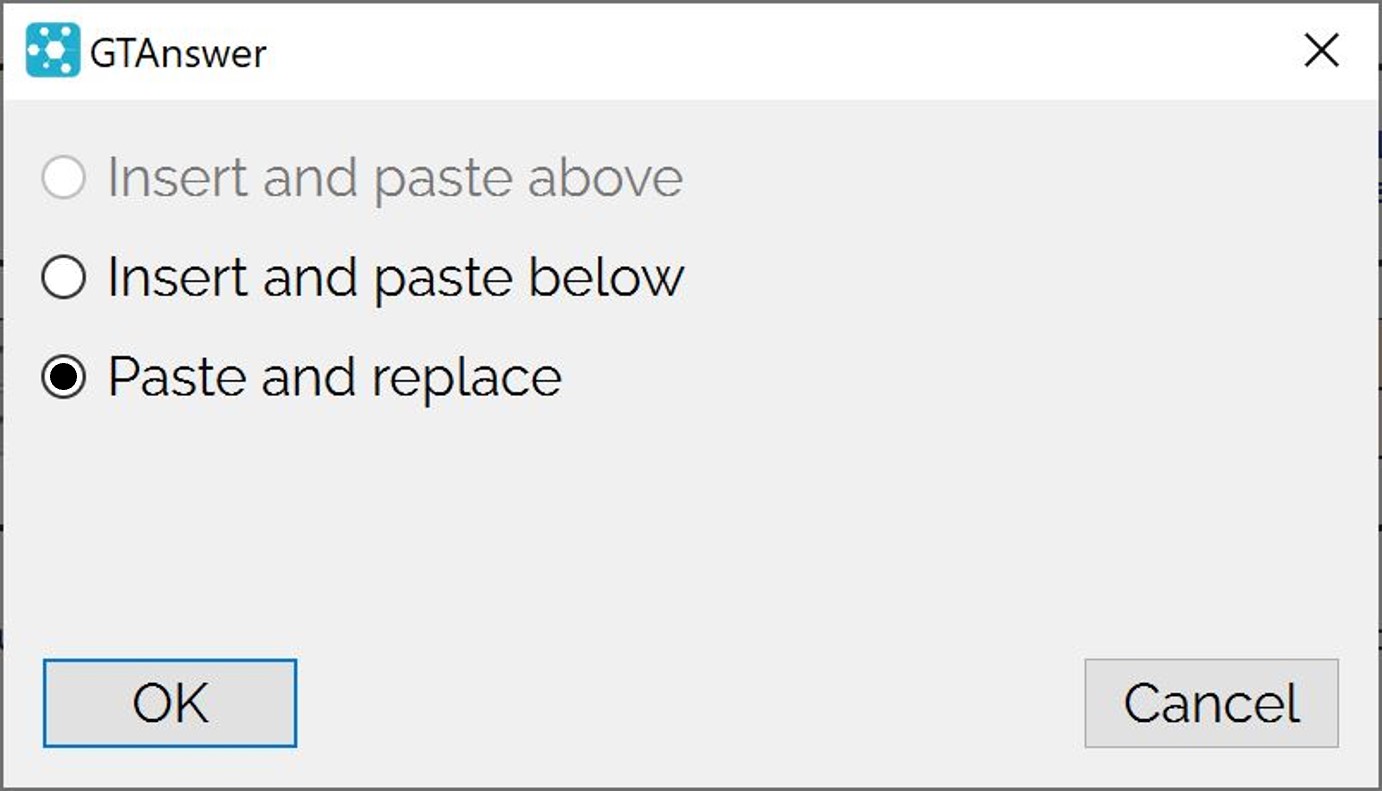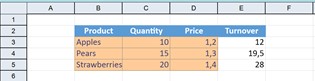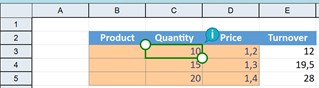How can we help?
Search for answers or browse our knowledge base
Copy / Paste ranges of cells
You can copy/paste values within a GT document (only the values are copied). You can also copy from Excel to GT.
Copy / paste to “normal” cells
( outside of a pattern).
Only editable cells will be updated. Values that cannot be pasted will be ignored.
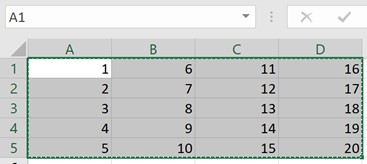
If we copy this range from Excel…
….To this cell of a GT document in which only the salmon coloured cells are editable.
We can see that only the first and last columns are pasted.
Note that if the copied range or the destination range contains merged cells, these must be in the same place in the source and destination, otherwise, the application will generate an error message
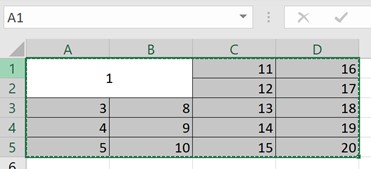
So, if we try to copy the following range (where cells A1:B2 are merged) to the document shown above…
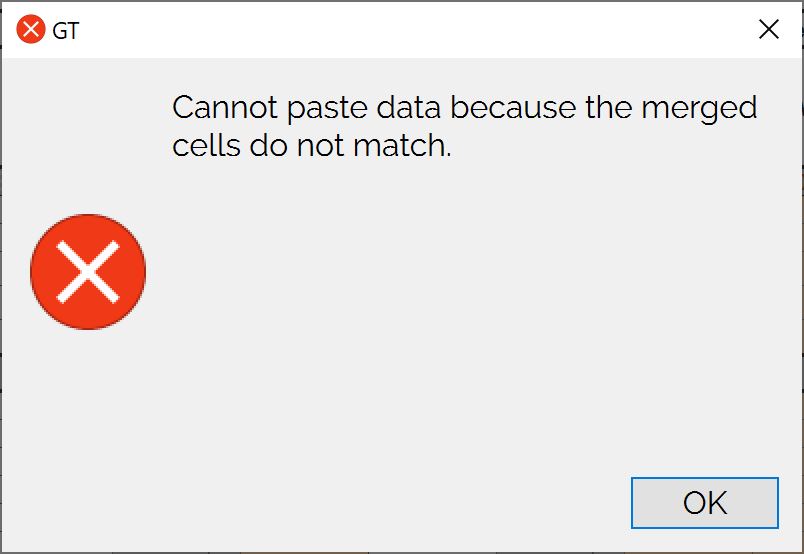
We will get this error message because the destination range has no merged cells.
Copy / Paste to a pattern
Pasting data into a pattern allows you to add rows to it. However, unlike Excel import, copy/paste does not respect the keys: the data is imported in the original order.
Thus, if you copy this range of data…
…In this pattern with only 3 columns that can be entered (the last column is a formula)
First we need to choose where the new rows will be inserted. Leaving the default choice for paste and replace…
…we get the following result. Note that the last column of data (which contained the “Ok”) has been ignored since this pattern only has 3 columns that can be entered.
Note that the cell from which you paste is important. By default, the application expects you to paste from the first column of the pattern.
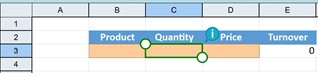
So if you try to paste all 4 columns of data from column C…
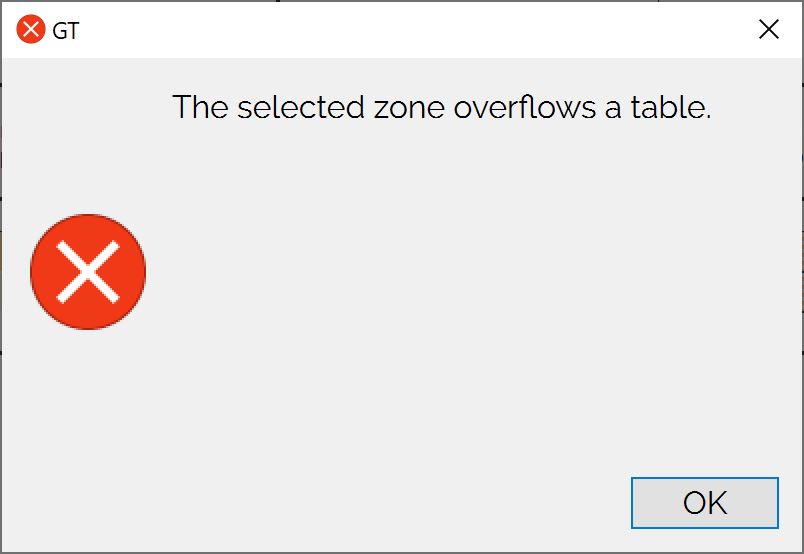
….We get an error message as it would have been possible to paste more data by pasting from column B
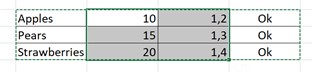
On the other hand, if you only copy 2 columns…
…and paste them from cell C3; this will not be a problem.
Finally, the paste range cannot cross both a “normal” cell range and a pattern, nor can it cross several patterns.
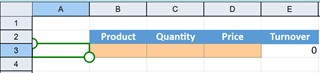
So if you copy all 4 columns of data and try to paste them from cell A3…

You will get an error message because cell A3 is not part of the pattern.