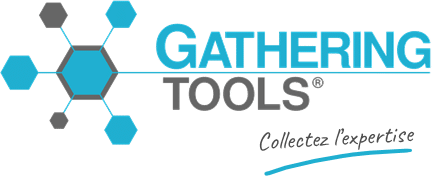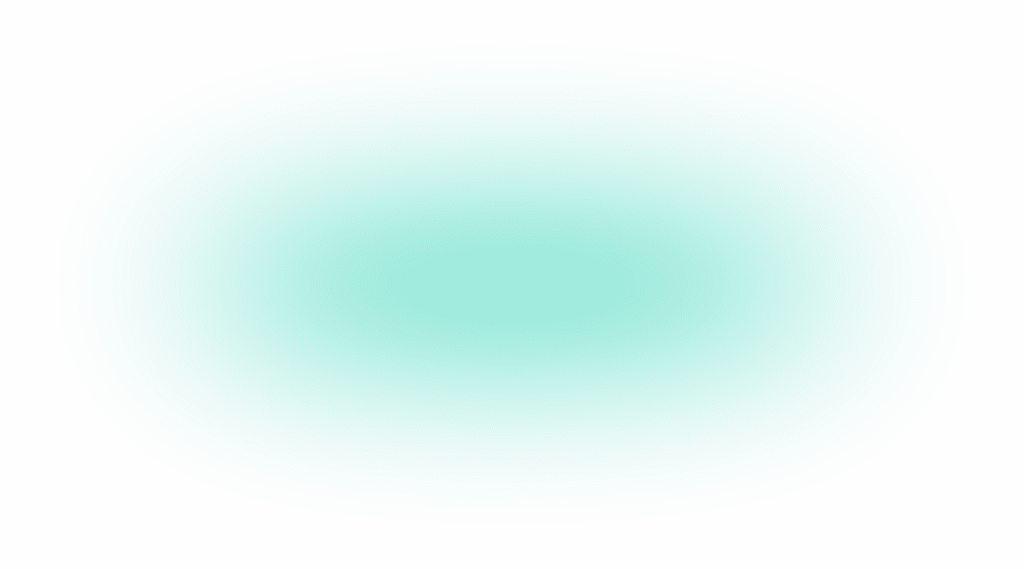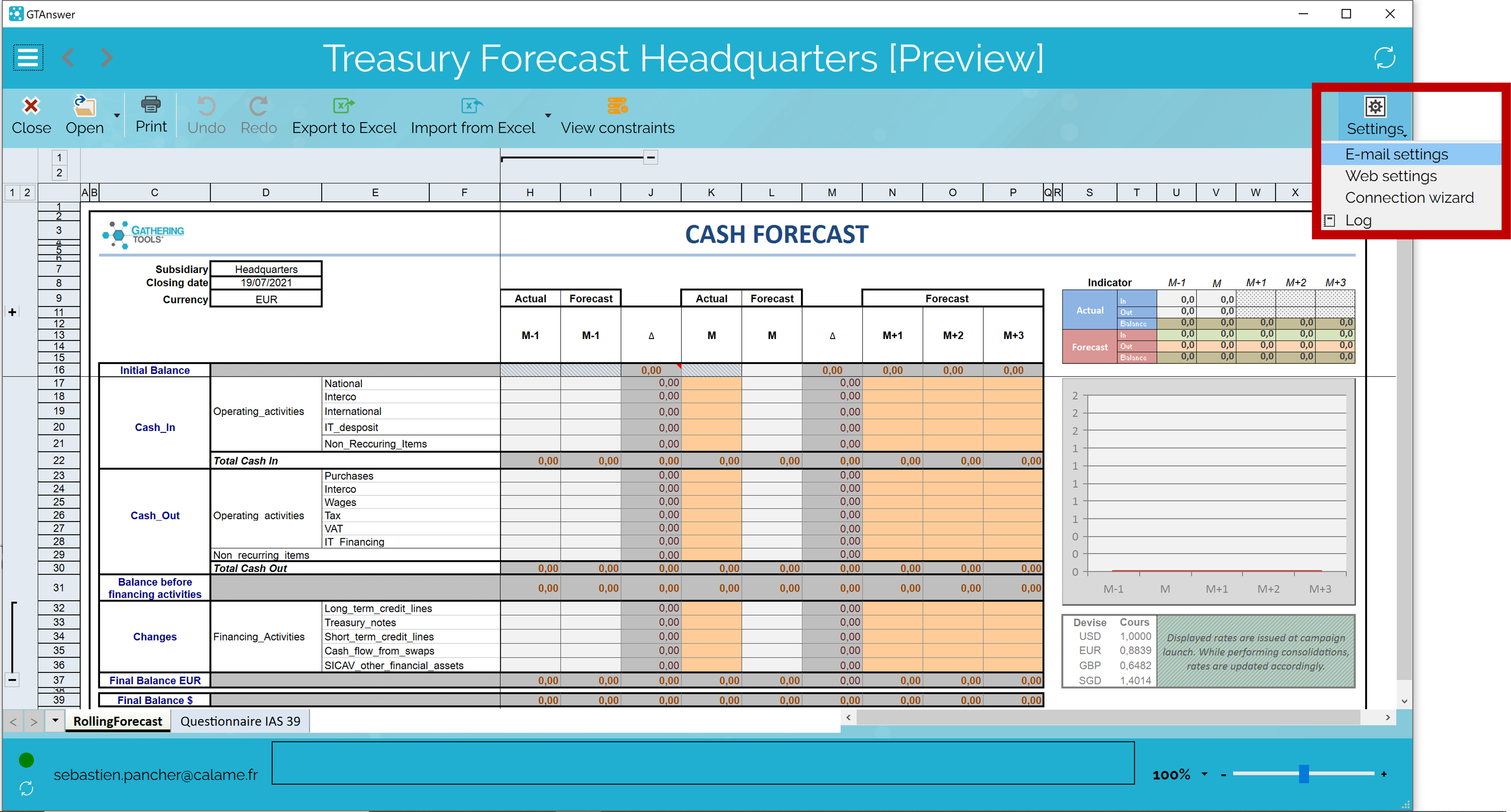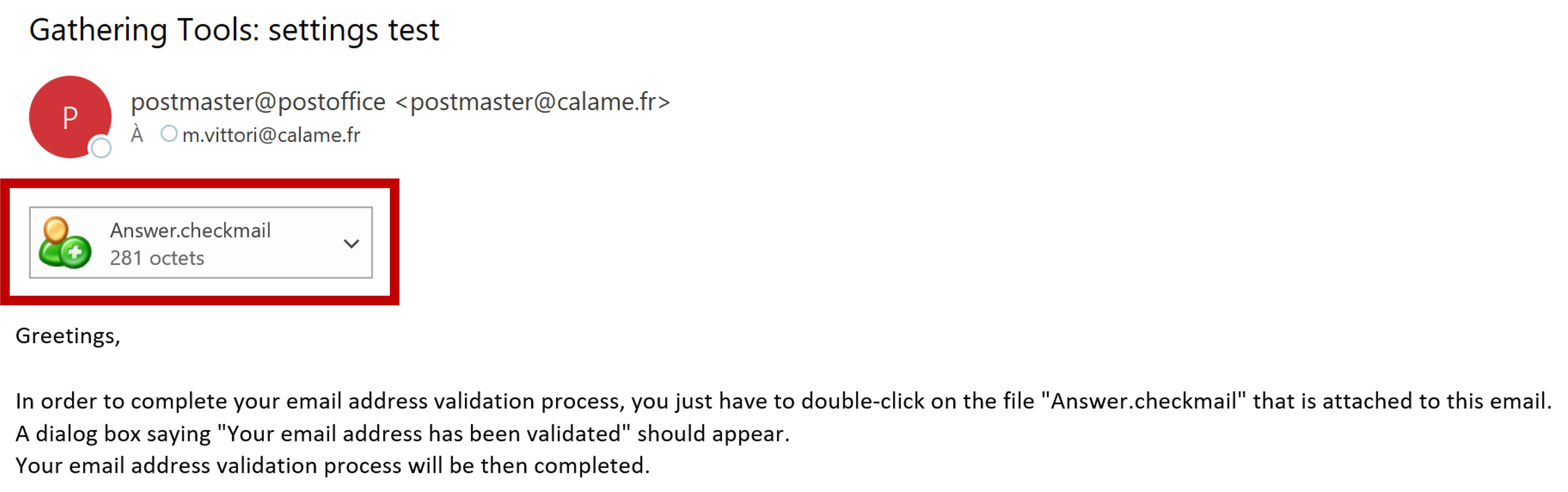How can we help?
Search for answers or browse our knowledge base
Submitting your answers by email
If you do not have an account on the GT instance or cannot log in, you can use the “backup connection” to send your responses by email. To do this, you will need to
- Set up the connection to your email client
- Validate your email address
We will now describe these operations in detail.
From the document, click on the “Settings” button and then, in the pop-up menu, select the “Email settings” item
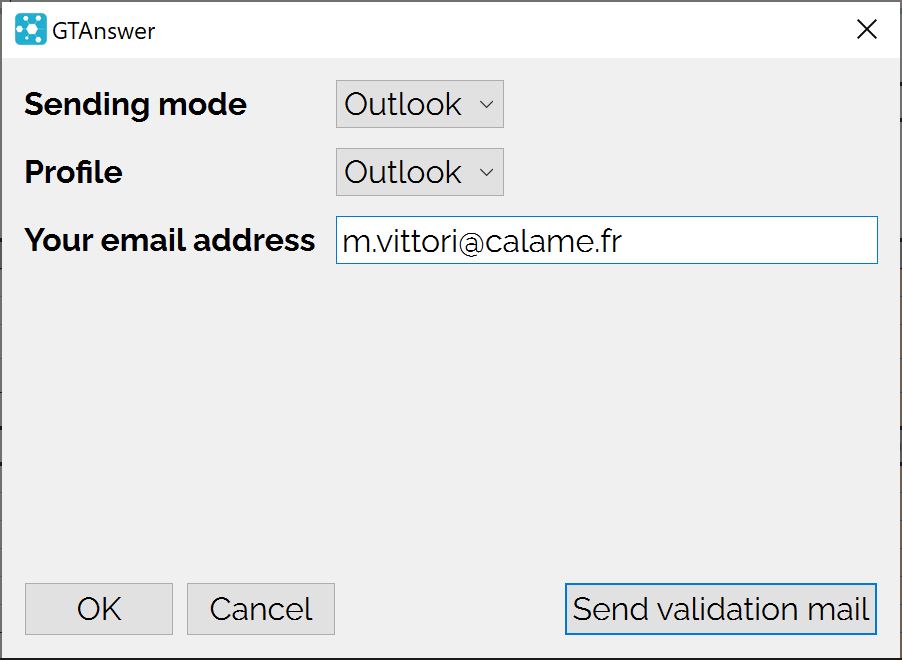
In “Sending mode”, select “Outlook” if you have an Outlook client installed on your computer.
In “Profile”, select the profile to use. If several accounts are set up in your Outlook application, choose the one that corresponds to your usual email account.
Enter your email address in the appropriate field and click on the “Send validation mail” button
A message describing the rest of the process will appear: click on “Ok”.
Now, go to your mailbox. You will receive an email titled “Gathering Tools: settings test”.
This email has an attachment called “Answer.checkmail”. Open the attachment.
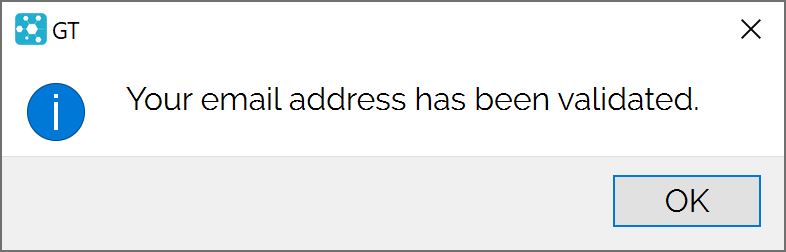
A message informs you that your email address has been validated.
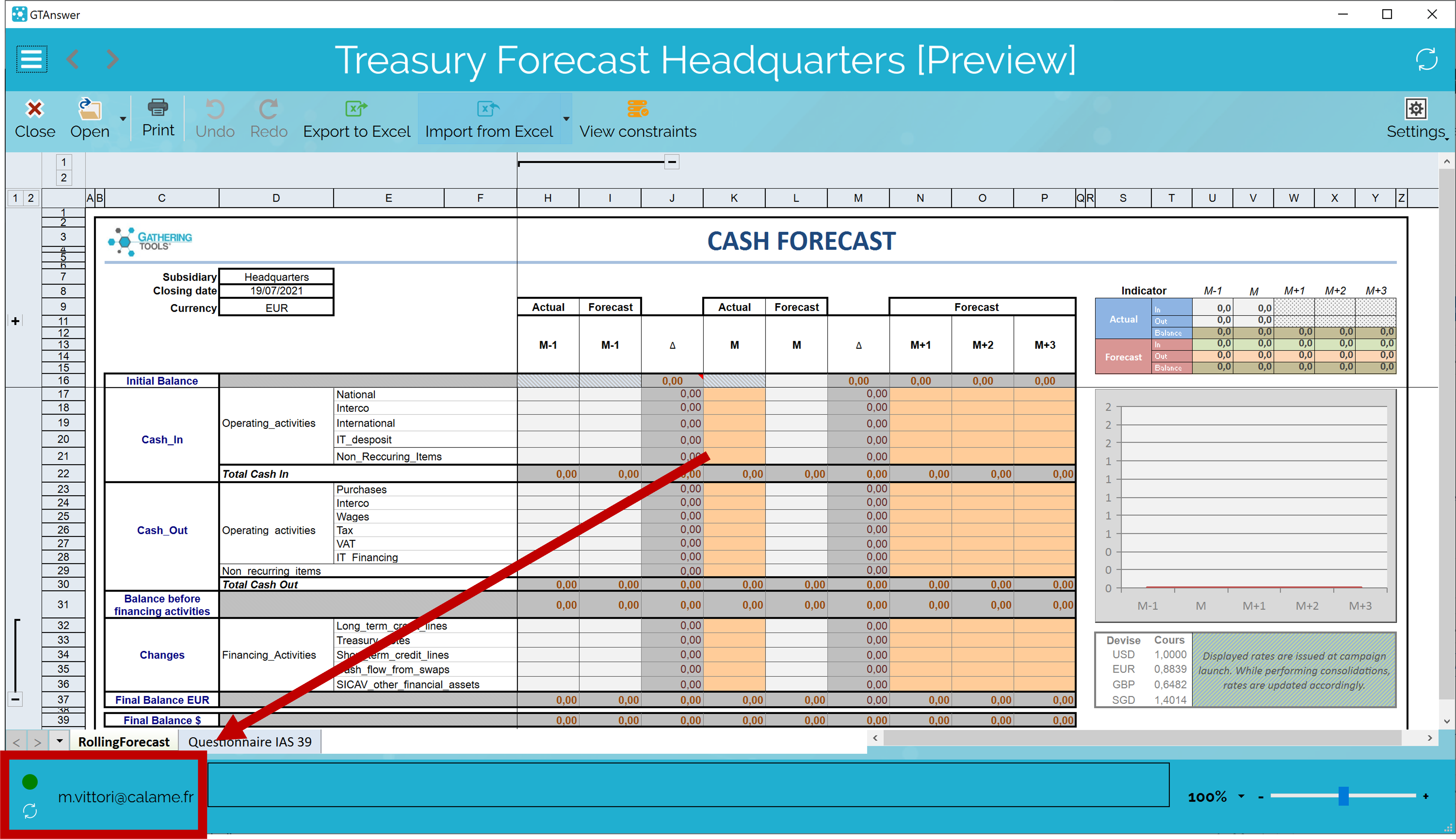
From now on, when you open a document, your email address will appear at the bottom left corner of the application, with a green “led” indicating that it has been validated