How can we help?
Search for answers or browse our knowledge base
Incident management
You can obtain more information about the errors by doing the following:
- Browse the execution history of GTAnswer actions (Main menu \ Action History).
- Browse the GTServer log files.
- Browse the Windows log of the service
The log files are located in the \Log subdirectory of the instance directory. Log files are reused (“circular” logs), so sort them by modification date to find the latest ” in date “.
If no log file is written in the directory, check the read/write rights of the service account on this directory and the other directories of the instance.
Via GTAdmin in the first instance control panel, you can specify the information written to the GTServer log files and the Windows event logs.
Monitoring operations should be performed beforehand to check the correct operation of the system.
Unable to start the GTServer service
- Check the validity date of the licence key
- Check that the instance associated with the service is assigned to a valid instance number of the license key.
- Check the number of users defined in the instance against the number of users defined in the instance (user definition via the Users button in the GT Base sheet of GTAdmin).
Mail connection problem
If GTServer cannot receive responses to questionnaires or connect to the mail server for sending or polling:
- Test each connection to the mail server in GTAdmin (mail configurations for sending and for polling/receiving)
- Check that a firewall (or a firewall in an antivirus program) or any other software does not protect access to the mail server for sending and for receiving/polling. Test port openings with a tool like telnet.
- Test access to the mailbox using another mail client from the same computer
- In the case of a connection to Exchange (via Outlook) or Notes, check that by connecting with the Windows account under which the GTServer service is launched, the launch of local clients such as Outlook or Notes is possible, as well as the viewing of mails from the mailbox dedicated to GTServer in the Outlook and Notes client
Unable to send or receive replies
If a GTAnswer response cannot be transmitted or is not received by GTServer:
- Check that the campaign is not closed and that the questionnaire is not closed. Check for rejected responses. A campaign with rejected responses appears with a red border in the campaign list.
- Check the polling logs via GTAnswer (or the polling log files in the Polling subdirectory of the instance on the server)
- Check that the questionnaire is not too large. Do a test by deleting the large attachments, whether the response is sent by mail or via GTWeb (http response).
If responses are made via HTTP
These checks should also be carried out in the other cases of communication of GTAnswer with the web server (Synchronisation, “http check”, …).
GTAnswer (correspondent) side checks
- Check the error messages expressed in the GTAnswer log: an error should occur in GTAnswer during the transmission of the response or in the polling log of GTServer.
- GTAnswer’s access to the GTWeb url may be blocked by a firewall (or an anti-virus with a firewall). Check the access to the url in a browser on the correspondent’s computer using GTAnswer: the web page displayed is the page containing a Gathering Tools logo. If you arrive at any other page, the url specified is incorrect.
- To verify that a firewall has not blocked GTAnswer’s access to the GTWeb url, test the GTWeb url from the client computer in a browser or better in a http console tool (preferably not whitelisted by a firewall, e.g. a wget port on windows).
- Try to change the proxy access specified by GTAnswer (advanced options of GTAnswer, choose “No proxy”, “Read system proxy settings,” or Customise with specific proxy server and port to be specified). The proxy authentication methods supported by Answer are “Basic” and “Digest”.
- If the questionnaire is large (more than 1 MB), try sending a response with less data in the questionnaire or with smaller attachments. Configure the PHP web server to accept documents of the same size as the .qstx file containing the correspondent’s response.
GTWeb (web server) side checks
Verify that the pre-testing of the Web server hosting the GTWeb scripts is successful.
- Check the Apache or IIS logs for the website hosting the GTWeb scripts.
- Check the PHP logs for the website hosting the GTWeb scripts.
- If the GTWeb server cannot be accessed via the browser, check the port of your GTWeb server
To know which TCP or UDP port is used by an application. Click on “Start”, “Run…” then type “cmd” and click on “OK” to open a DOS console. Under the Dos command prompt, type “netstat -a”, this will display a complete list of active connections and listening ports on the machine.
GTServer ( server) side checks
- Check that the url specified in GTAdmin is correct. To do this, on the GTWeb server, click on the “…” button to the right of the url specified in GTAdmin; the browser is then launched: the web page displayed must contain the “ok” messages. You can also enter this url in your browser for this check.
- Check the error messages expressed in the GTServer logs.
If the answers are done by mail (backup connection)
GTAnswer (correspondent) side checks
- Send a validation email with GTAnswer (on the correspondent’s workstation to ensure that GTAnswer can dialogue with the email server.
- GTAnswer will talk directly to the mail server if it is configured as SMTP. Check that GTAnswer is not blocked by a firewall or other access restriction program if it is an SMTP connection.
- GTAnswer will communicate with the mail client installed on the correspondent’s computer if it is configured as Notes (or VIM) or Outlook. In some cases of incorrect communication with the email client (especially Outlook), it is necessary to reinstall the email client
- Test the connection parameters to the mail server in a mail client or, better still, in an external tool (console, etc… preferably not whitelisted by the firewall).
- If GTAnswer does not raise an error message, but the mail does not reach the server, try to send, via a mail client, a mail to the consolidation address of the server. If Answer’s connection settings are different from the client’s, try sending an email to the messaging client by configuring an account with the same SMTP settings as those specified in Answer.
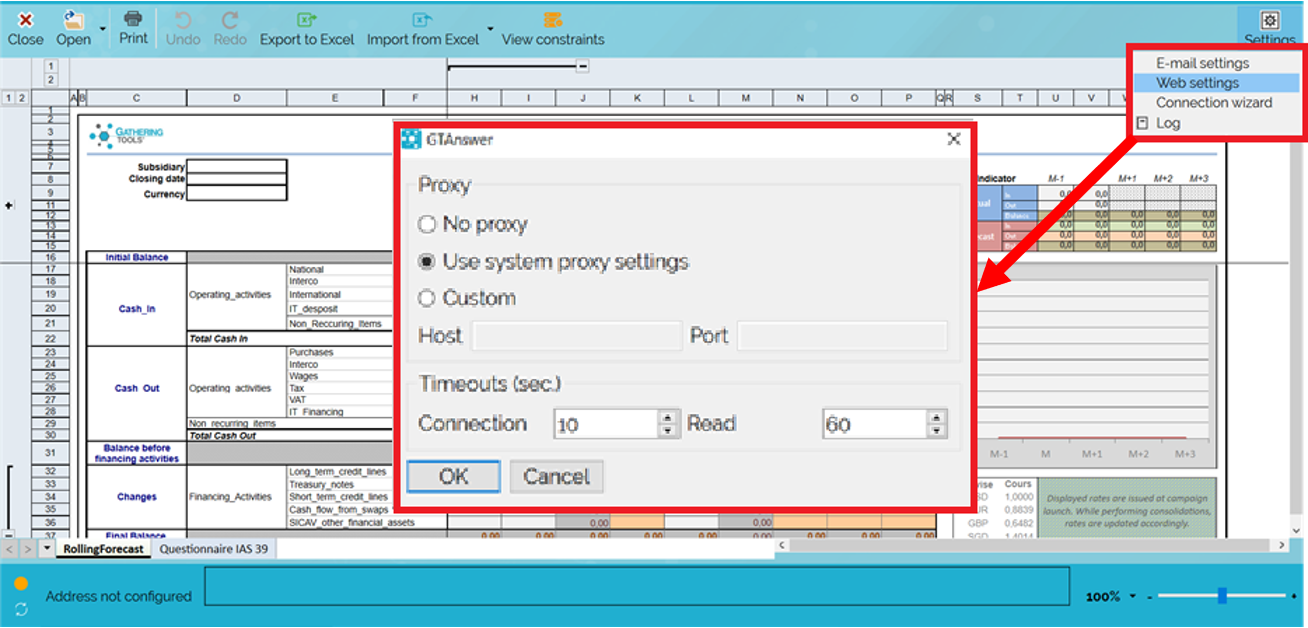
- If the questionnaire is large (more than 1 MB), try a response with less data or smaller attachments. Try sending the .qstx file by email to the mailbox to perform a volume test. The mail server should accept responses with attachments of the same size as the .qstx file containing the correspondent’s response. If this is not possible, use the http response.
GTServer (server) side checks
- Check that one or more mails whose subject starts with “Gathering Tools Answer Environment” and marked as unread (especially for MAPI or Notes connections) are not in the mailbox dedicated to GTServer (these mails correspond to GTAnswer responses). The mailbox to be scanned is the one of the consolidation address specified in the GTAdmin Mail sheet.
- After having stopped the GTServer service of the instance, check, by responding on the correspondent’s computer with Answer, that a mail whose subject starts with “Gathering Tools Answer Environment” arrives in the mailbox dedicated to GTServer (this mail corresponds to a GTAnswer response mail). If this is not the case, an internal tool within the company’s IT infrastructure has probably intercepted or modified the email (antivirus, anti-spam, etc.).
Unable to synchronise (or make an HTTP response)
Perform the web server checks.
If responses fall into Failed when polling
Check that the account accessing the GT database has sufficient rights to write data to the database
Check that the GT database is not limited by quotas or other restrictions
Check the error messages produced in the log files or Windows logs
Relaunch a polling after having corrected the possible errors.
If responses continue to remain as Failed. The corresponding files (mentioned in the file logs or Windows logs) can be moved to the Calame support (support@gathering-tools.com).
GTServer does not connect to the database (GT database or client database)
- Test each of the connections with the GT database, the client database and the mail server (mail configurations for sending and for polling/receiving) in GTAdmin. To perform these tests, GTAdmin must be started with the GTServer service account.
- Check the user rights specified for each connection to the GTServer database or client database. Test these rights using another database client from the same computer
- Check that a firewall is not blocking access to the database servers
GTAnswer cannot connect to GTServer
- Check that from the client computer, the instance port on the server can be opened. The verification of port openings can be done with a tool like Telnet (with telnet, a successful connection to GTServer will display a blank page in the telnet, a failed connection will display an error message)
If GTAnswer generates a timeout, you can change the GTAnswer timeout via the main menu -> Answer \ Preferences.
Changes to the ReadTimeOut and WriteTimeOut settings configured in the GTServer instance can also be useful if it is GTServer that generates timeouts.
Do not forget to save the configuration in GTAdmin (File->Save Instance Configuration) before starting the GTServer service when parameter changes have been made.
An external error occurs when executing an action.
All accesses of the GTServer service to the two databases (GT database and Client database) are enclosed in transactions that are only committed when all operations have been completed correctly.
If any error occurs while accessing the data, GTServer requests a rollback from the database server.
If an error occurs before the commit, interrupting the connection with the database, the data changes requested by GTServer, which are included in the basic transactions, will not be taken into account.
Thus, if the execution of an integration action or a SQL action is interrupted by an external error, it is sufficient to restart it once the services (GTServer, network, database, messaging, …) are restored.
If GTServer operations with the database are interrupted, the same is not true for operations with the mail server for which the equivalent of a database transaction does not exist.
If a campaign launch or restitution action is interrupted while emails are partially or totally sent, these mailings cannot be cancelled.
Thus, if the execution of a campaign launch or restitution action is interrupted by an external error, it is sufficient to restart it once the services (GTServer, network, database, messaging, etc.) have been restored. Some correspondents may receive a second version of the questionnaires. The manager can prohibit responses to the first version of the questionnaires in the management of responses and sent questionnaires of the campaign.


