How can we help?
Search for answers or browse our knowledge base
Templates
Types of templates
A template is a GT document intended to be duplicated and customised before publication. There are two types of templates:
- Questionnaire templates, which are intended for data collection
- Restitution templates, which are intended for data analysis
The creation of a template is identical regardless of its type, but the type of template will influence the actions available and the publications that will be carried out:
- The publication of a questionnaire template will trigger the opening of a data collection campaign
- The publication of a rendering template will trigger the opening of a rendering.
Creating a template
The creation of a template is done by converting an Excel document matrix. The document matrix is an Excel document. Generally, it is the document that the user gives you. It must contain all the formatting, calculation formulas… That the user wishes to reproduce. From this document, the developer adds the XlCode syntax which, when imported into Design, allows the implementation of the necessary components, compartments and management rules.
Once the document has been imported into Design and its functionality tested, it is then imported into the instance where it will be assigned to a project. It is then possible to add actions, messages and triggers to it.
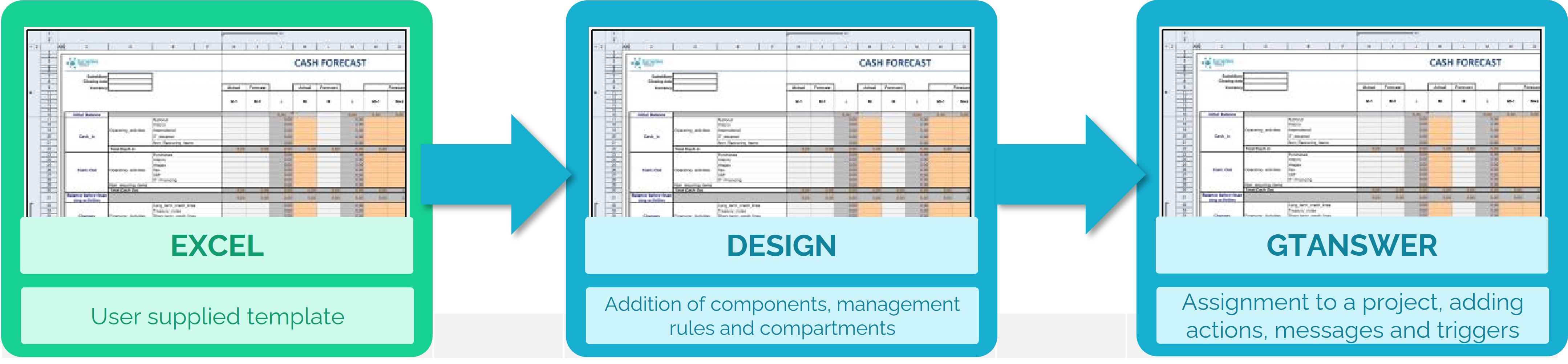
Design diagram of a template
Importing into GTAnswer
- Log in with at least developer rights
- Select the project in which you wish to create your template and press the “templates” or “actions” button
- In the templates page, click the “Import new template” button
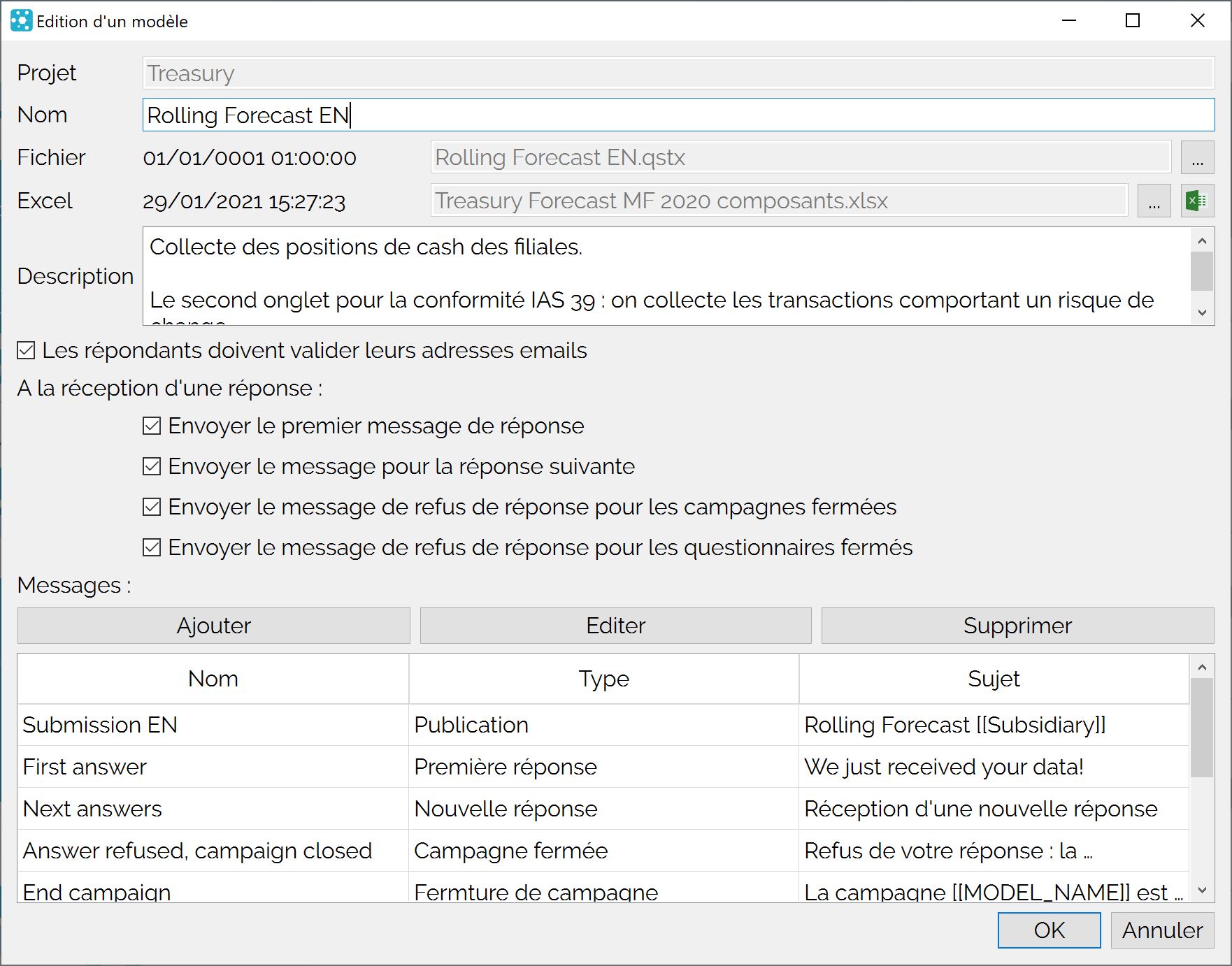
- Click on the “…” button to the right of the “File” field to open a dialog box for selecting the .QSTX file to be imported
- If necessary, you can change the name (by default, the template will be named after the imported file)
- In the “Excel” field, you can click on the “…” button to import the Excel matrix used to design the document. It is strongly recommended to do so to prevent the loss of the Excel source file. The date of the last update of the Excel file is displayed so that you can simply check that you have the latest version
- Enter a description that will help the manager understand the purpose of the template
- If you check the box “Respondents must validate their email addresses”, then users who do not have an account will have to validate their email address to be allowed to submit responses.
- You can deselect some or all of the messages sent when a response is received if you do not wish to disseminate them
- You can edit the messages in the template. However, it is preferable to manage the messages when editing a launch action in order to have the variables available to enrich the content of the messages.


