How can we help?
Search for answers or browse our knowledge base
Document options
The behaviour of the form and various parameters can be specified in the “Options” window which you can open by clicking on the toolbar icon.
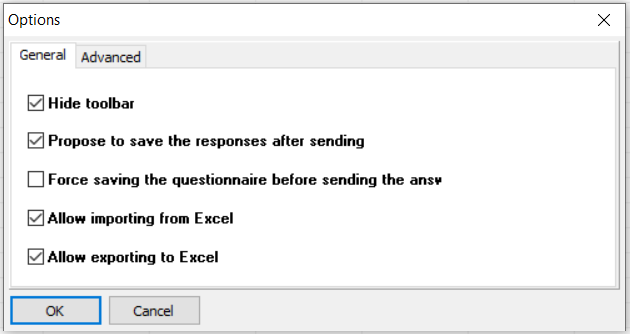
Show toolbar
This feature is not supported as of version 2019
Suggestion to save responses after submission
This feature only affects respondents who open a questionnaire from a local file.
When the user has successfully submitted their data, GTAnswer will automatically close.
If the user has not saved their form, they will not be able to retrieve it (unless the campaign manager re-sends it to them using the re-send function).
If the option is activated (which is the default), once the transmission has been made, GTAnswer will suggest that the recipient save the form unless an identical save has already been made.
Impose saving before sending the response
This feature is only relevant for respondents who open a questionnaire from a local file.
Before the user transmits the response, he/she must have saved the questionnaire beforehand.
Allow import from Excel
Permits the user to import data from an Excel or Calc workbook.
Allow export to Excel
Permits the user to convert the received document into an Excel workbook (in XLSX format)
Excel export warning if invalid name fields
When an Excel workbook is generated from the questionnaire, Excel name fields are set in the workbook to allow Excel-Answer import from this Excel workbook.
If this box is checked, a warning message is displayed when the Excel workbook is created if some component headers are incompatible with the Excel name fields.
String Comparison
This feature is not supported as of version 2019


